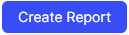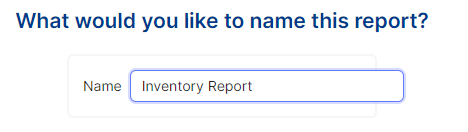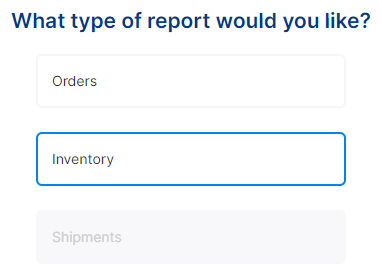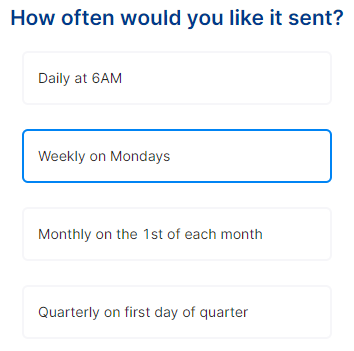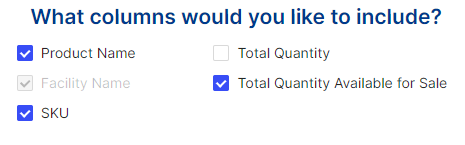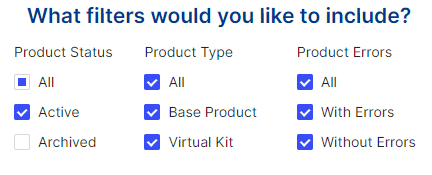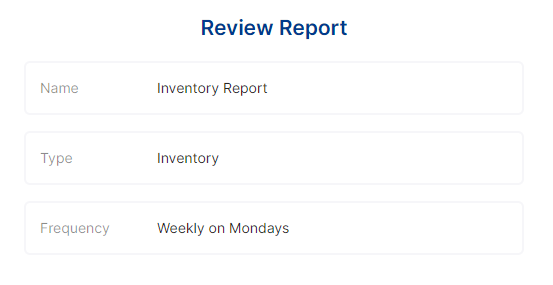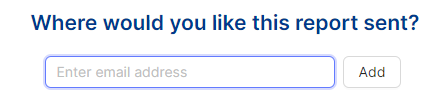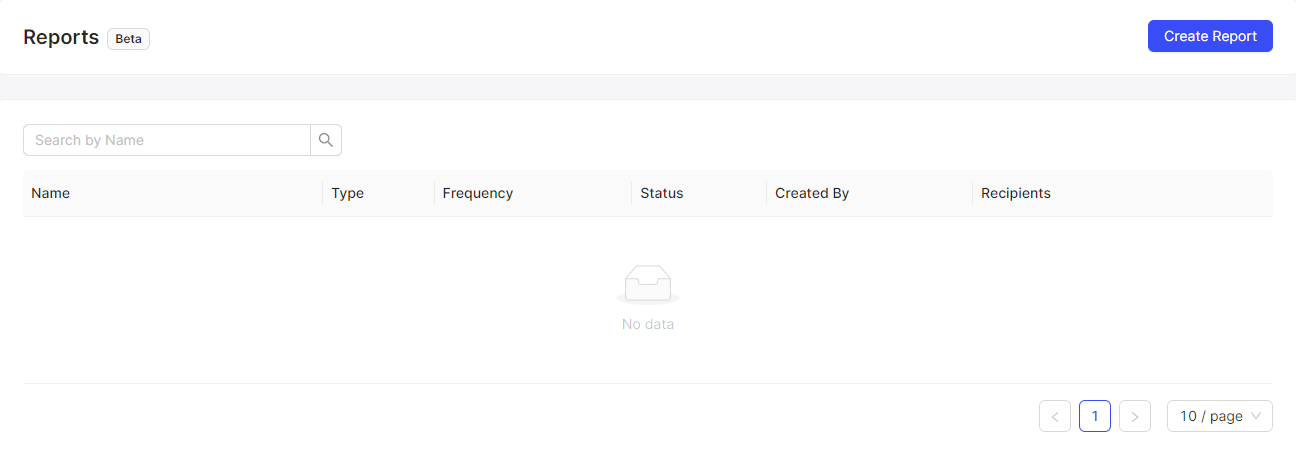How do I generate a report?
Welcome to the step-by-step guide in using our newest feature in the GoBolt Business Portal 'Reports'.
This feature allows you to create a customized report for your organization, in which can be scheduled to your preferred cadence.
You can select certain data preferences that best suit your intended report. For the purposes of demonstration, in this article we will guide you through creating an inventory report.
Example: Creating an Inventory Report
1. Click into the Reports Tab in the GoBolt Business Portal.
2. Proceed with clicking Create Report.
3. Select a name for your intended report. In this case, it will be titled 'Inventory Report'.
4. Next, select the target type of report you'd like to receive. This can be either Orders or Inventory.
5. Select the cadence at which you'd like to receive this report to the intended recipient.
6. Click Continue to proceed to the next step of the report-creation process.
7. Next, select the primary columns that you'd like to be included. This can include ex. Product Name, SKU#, Total Quantity etc.
8. Select any additional filters that you'd like to apply. This can include/ exclude any active or deactivated products or specifically base products. Feel free to edit these sections based on your reporting preference.
9. Click Continue to proceed to the final steps of the report creation process.
10. Review the contents of your desired report to ensure that you have added the correct information, columns and filters.
11. Add the associated email address(s) of the intended recipient(s) of this report.
12. Finally, click Submit to proceed with generating this report. It will be sent at the cadence selected to the intended recipient(s).
Result: This report will now provide you with scheduled weekly reports on your organization's inventory, specific to 'Available for Sale' products, which will allow for greater forecasting capabilities. This can provide useful information such as when inventory is low and when to time inventory replenishments.
How do I manage all active/ created reports?
You can view and interact any existing reports as soon as you click into the reports tab on the GoBolt Business portal.
Important: Reports can not be edited. If you'd like to change a report in the future, you can deactivate it and create a new one.