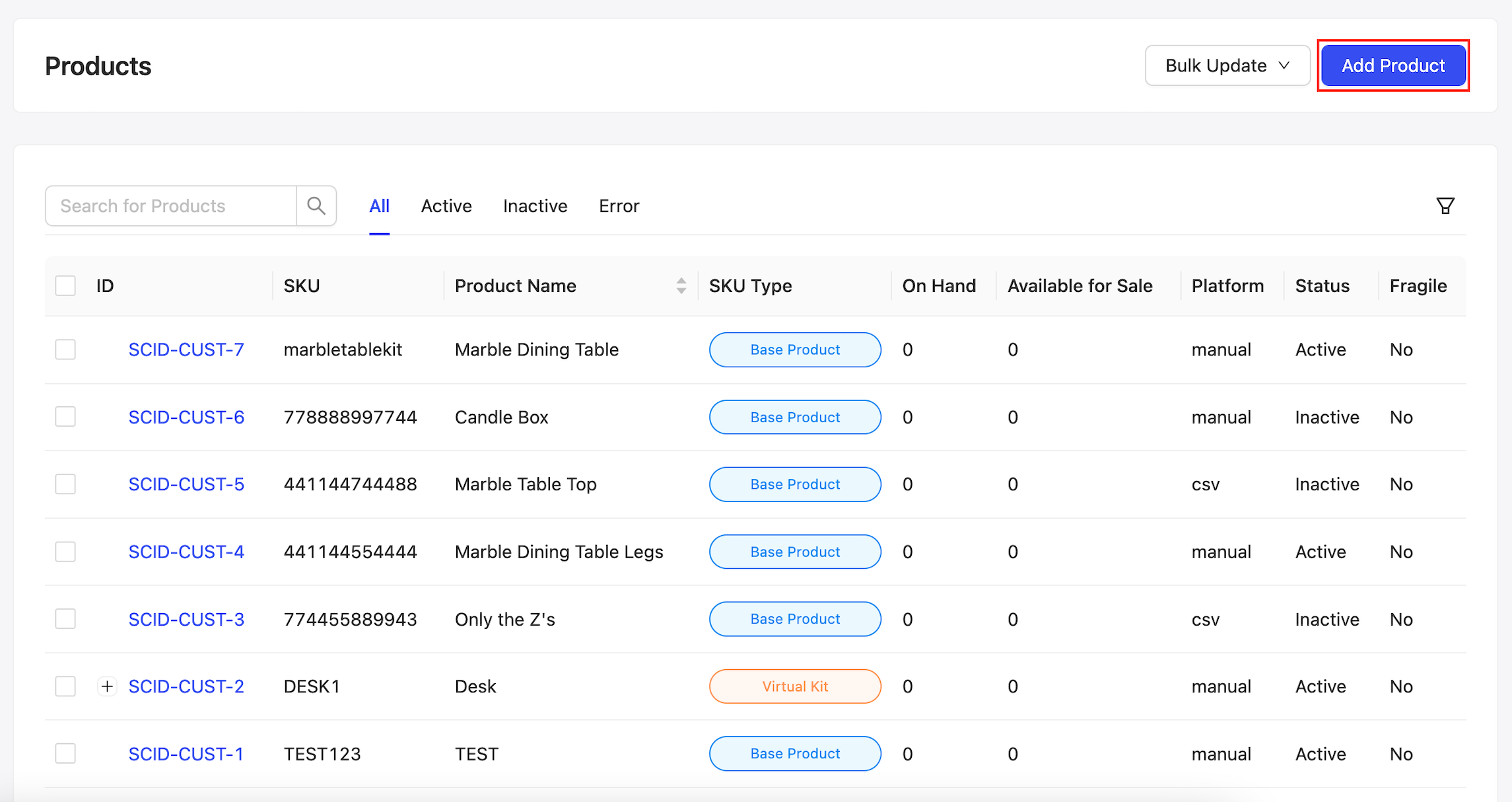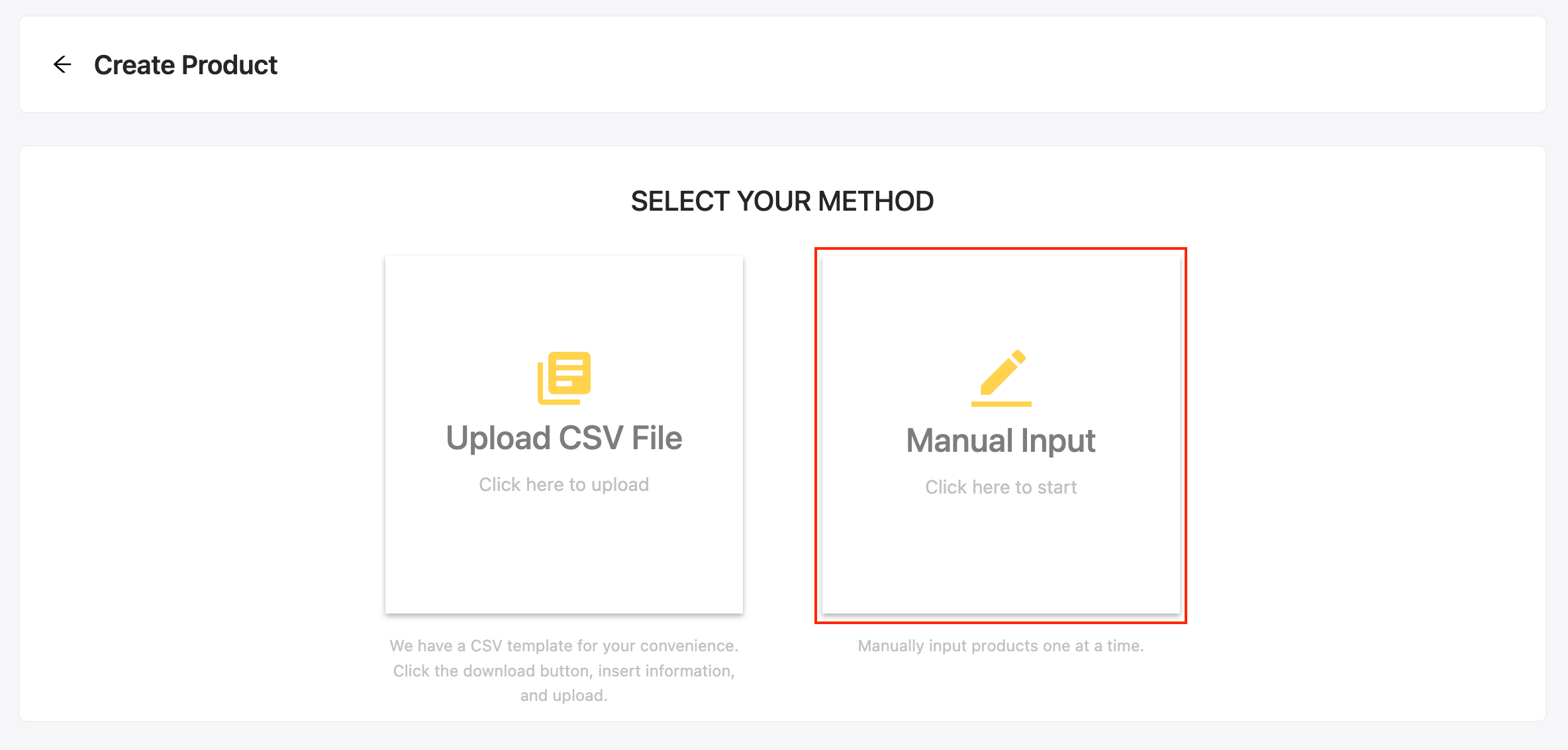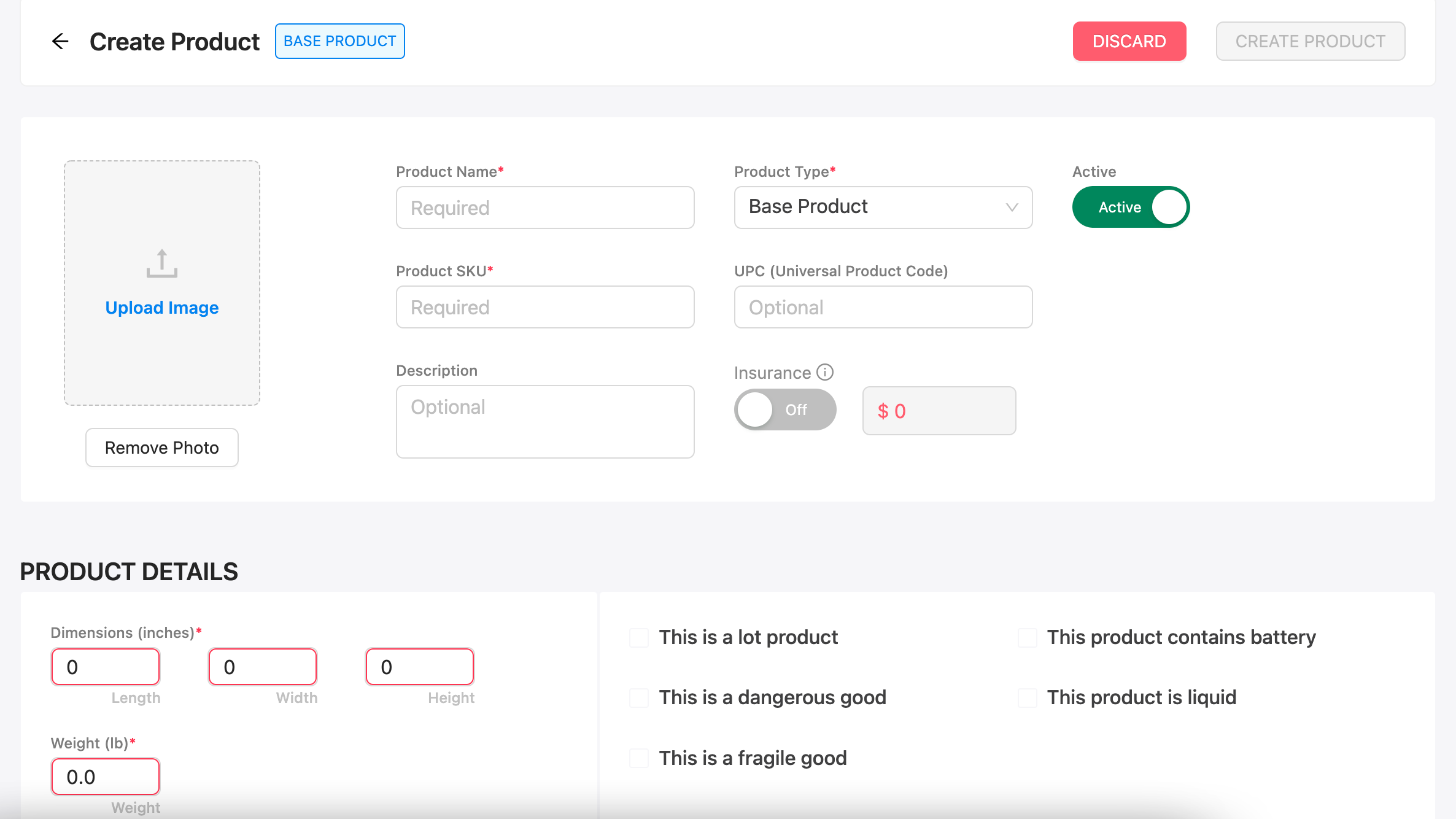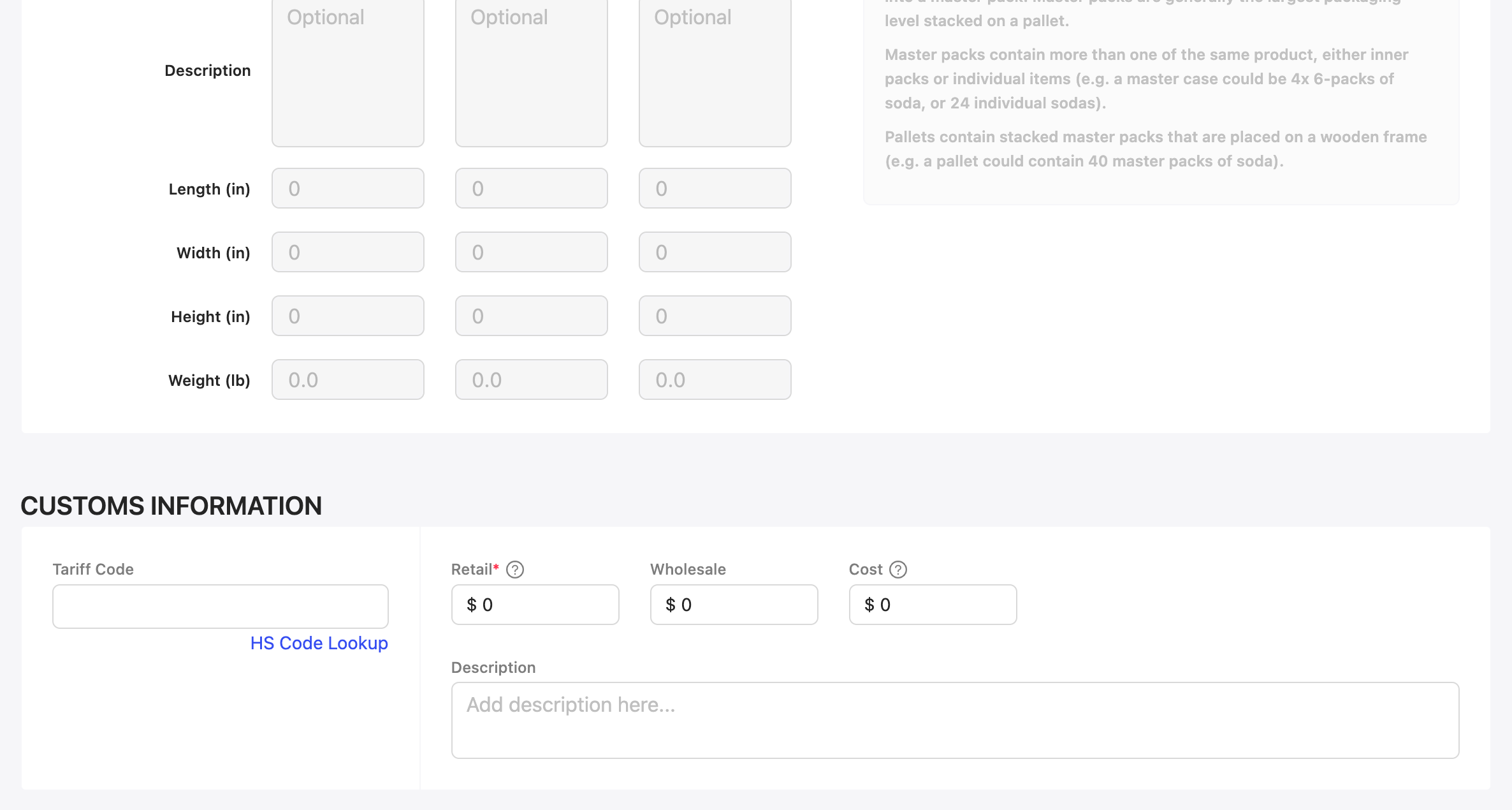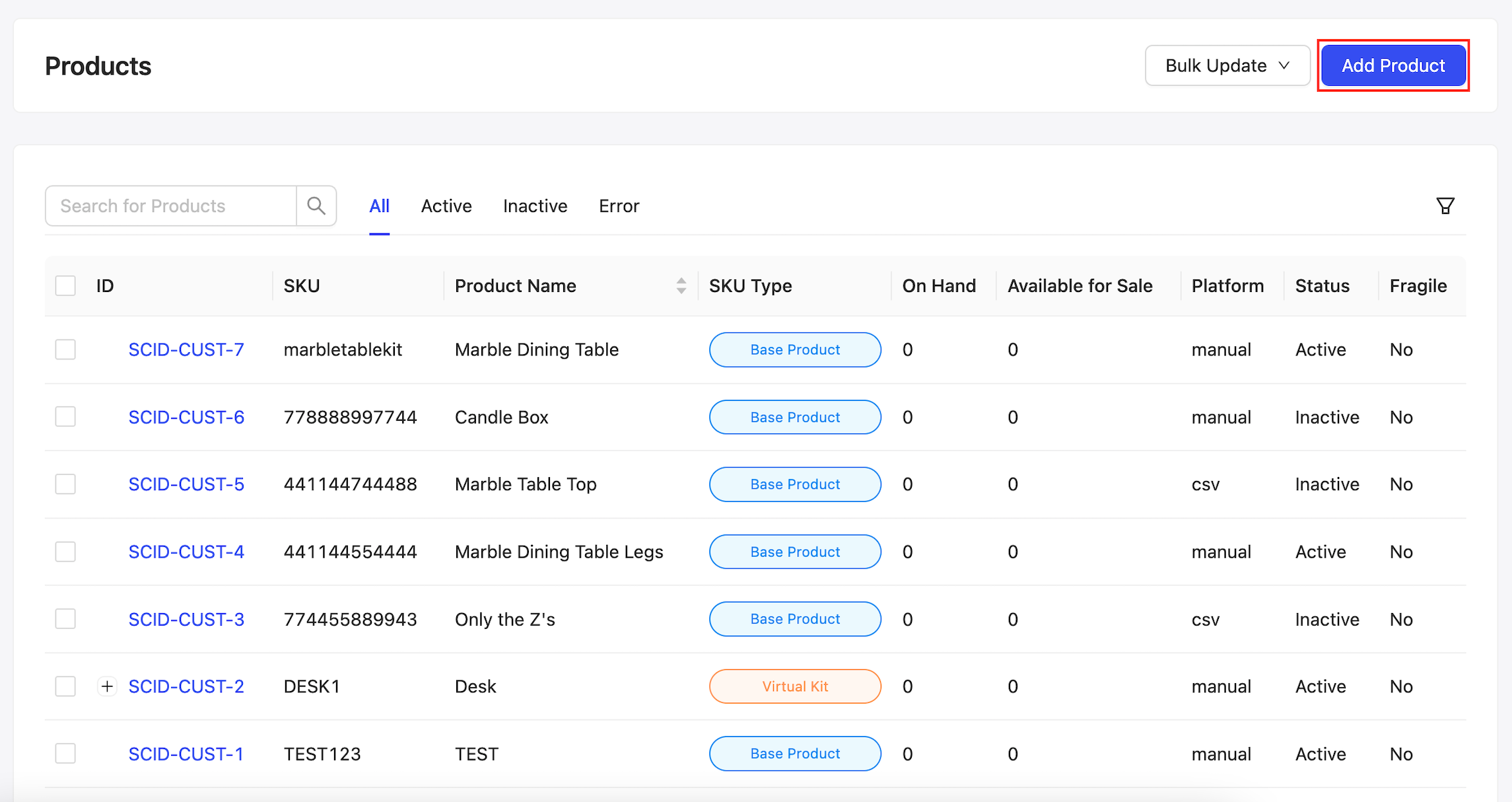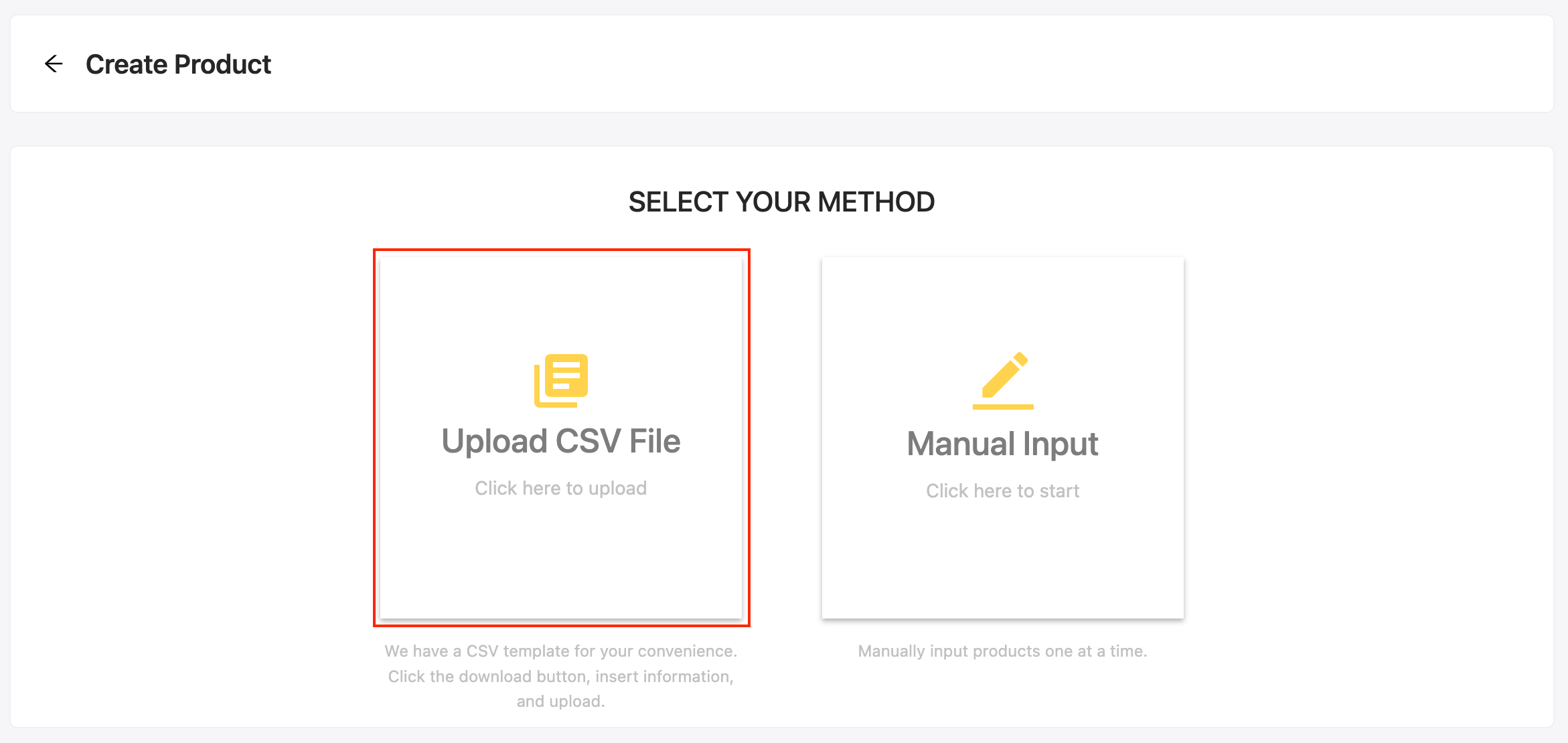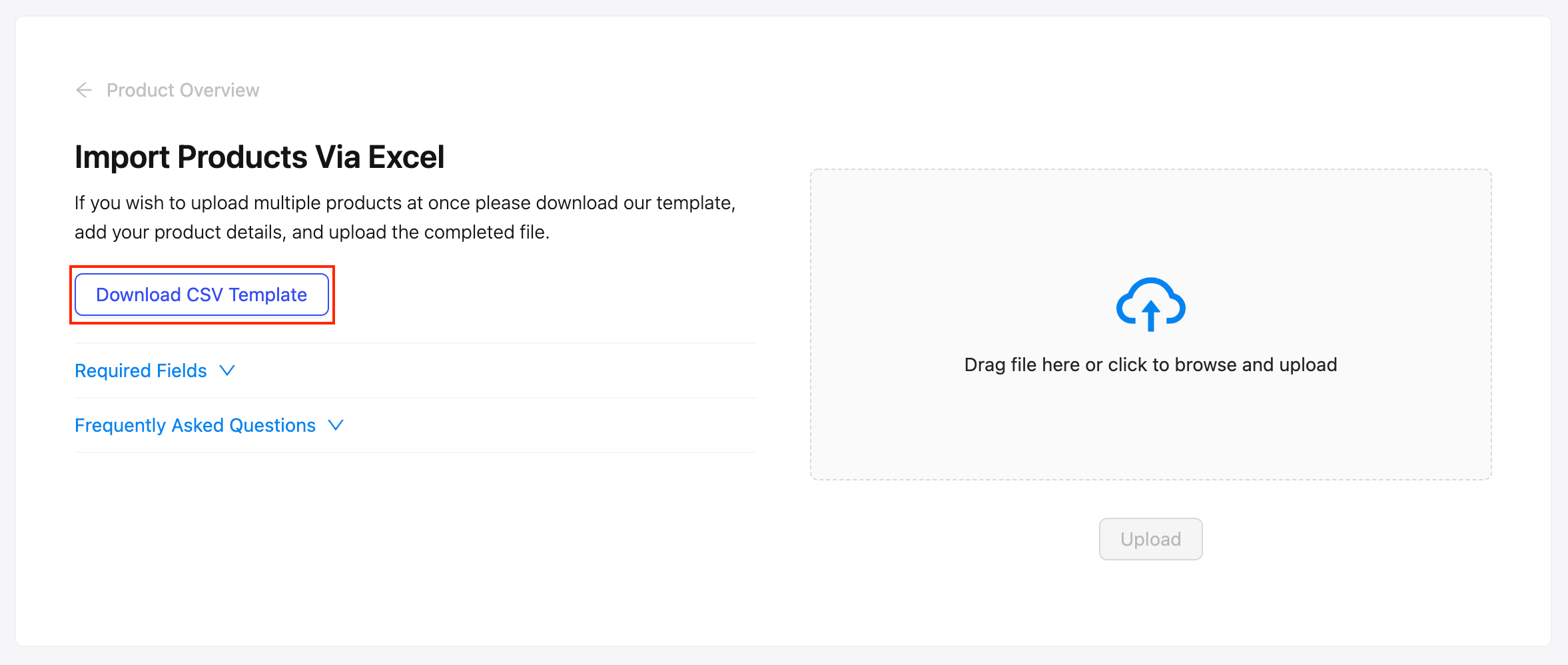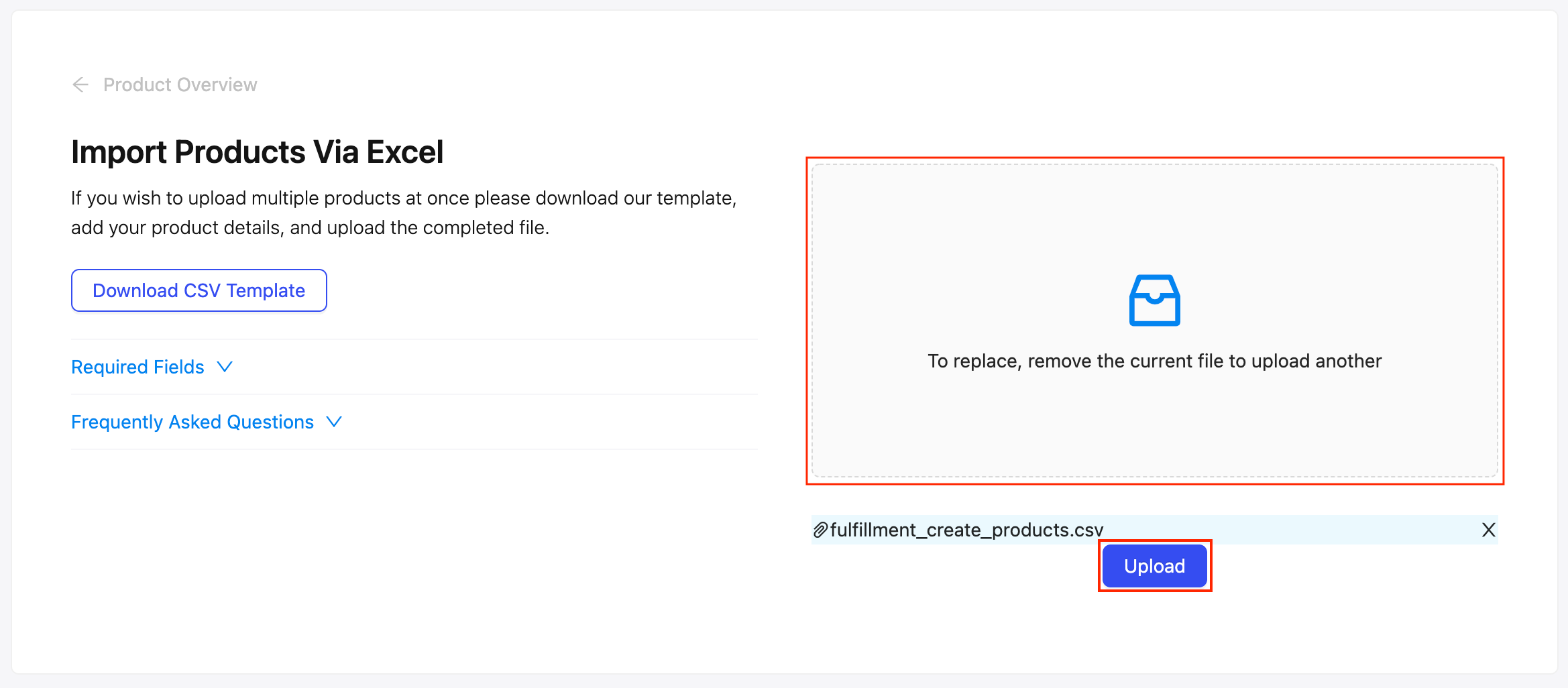How do I manually upload a Base Product in the GoBolt Business Portal?
The GoBolt Business Portal has two options for merchants to use when manually adding products - a Manual Input method to add products one by one, and an Upload CSV File method if you would prefer to add all of your products in bulk.
What is a base product?
A base product is any individually-packed item.
Manual Input Method
Under the "Inventory" tab, find the "Products" subtab and click on the "Add Product" button at the top right.
Select "Manual Input".
Please fill out all of the required fields with red asterisks.
Product Name
Product Type: Base Product
Product SKU: Each product variant must have a unique identifier.
Product Description (under "Customs Information")* e.g. Men's cotton shirt
Product Dimensions & Weight as a packaged good
Retail Price*
*Additional fields required for products that are sold internationally.
Upload CSV File Method
Under the "Inventory" tab, find the "Products" subtab and click on the "Add Product" button at the top right.
Select "Upload CSV File Input" and click "Download CSV Template".
Please enter the appropriate values under all of the columns outlined in the CSV template.
Product Name
SKU: Each product variant must have a unique identifier.
Description* e.g. Men's cotton shirt
Dimensions: Please enter the values in inches and as whole numbers only.
Weight: Please enter the value in pounds and as a whole number only.
Fragile: Please enter "Yes" or "No".
Active: Yes
Dangerous: Please enter "Yes" or "No".
Retail Price: Please enter a value above $0.
Cost Price: This field is optional, please enter 0 if you are not entering the true value.
Wholesale Price: This field is also optional, please enter 0 if you are not entering the true value.
Once the file is complete, save the file and drag it into the uploader widget. The products will be uploaded to the GoBolt Business Portal immediately.
Wholesale SKU Overhaul
If you have a significant amount of wholesale orders, it is recommended that you create Wholesale SKUS and create wholesale orders utilizing wholesale SKUs. This will ensure accurate billing and accurate picking at the warehouse.
Here are the steps to complete a Wholesale SKU overhaul:
Merchant creates the mastercase level SKU in the system
Merchant advises how many cases they would like the team to label
Based on the number of units in the cases, the warehouse will deduct the inventory from the single unit SKU and place inventory on the case pack level (1 case = 1 unit)
Warehouse Team labels the case pack with the case pack SKU
Dims and weight should all be representative of the case pack dims and weight
They are charged Special Project fees for this project
If they do not proceed with the creation and Special Projects of their units to wholesale, picks will be charged per unit
Further questions can be sent to our support team.