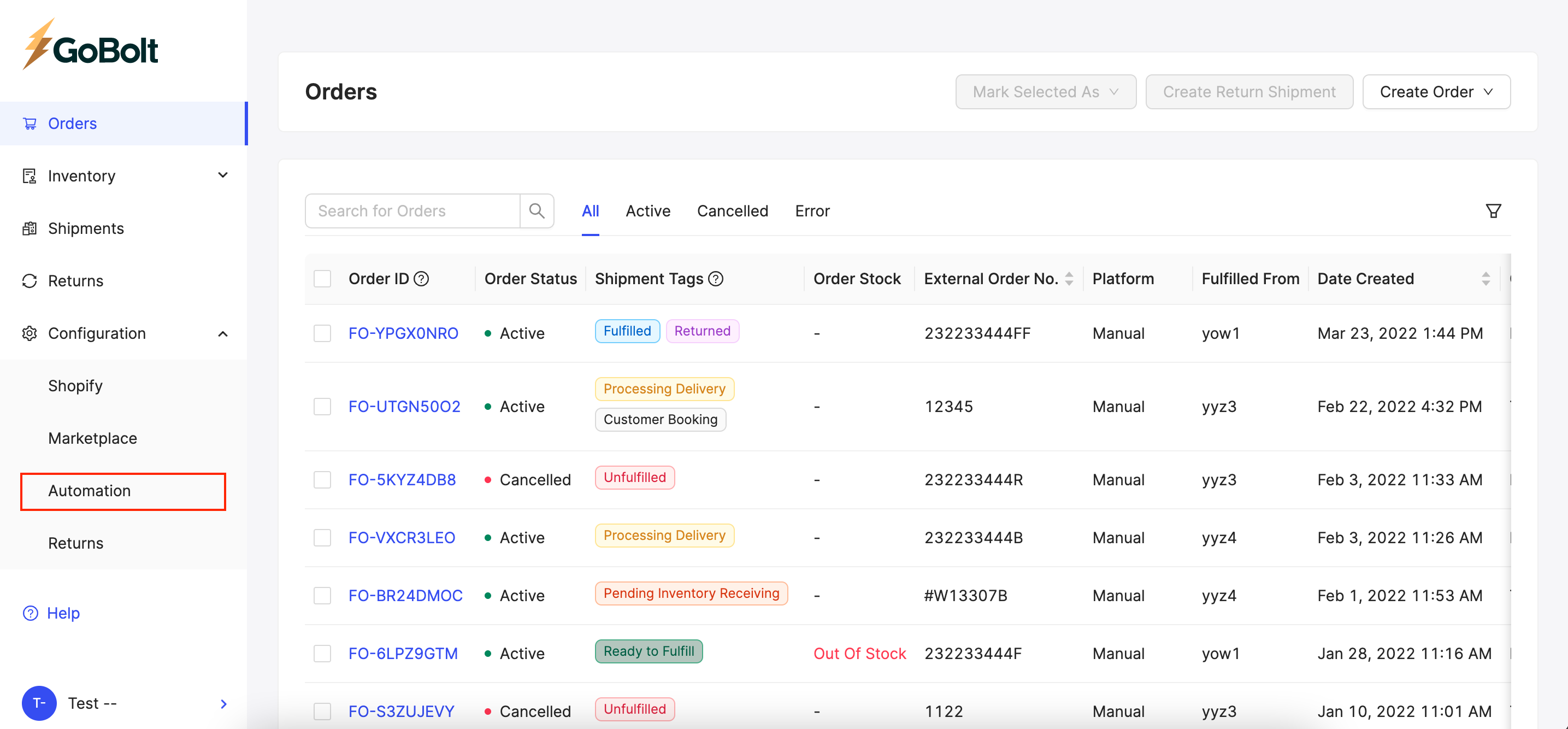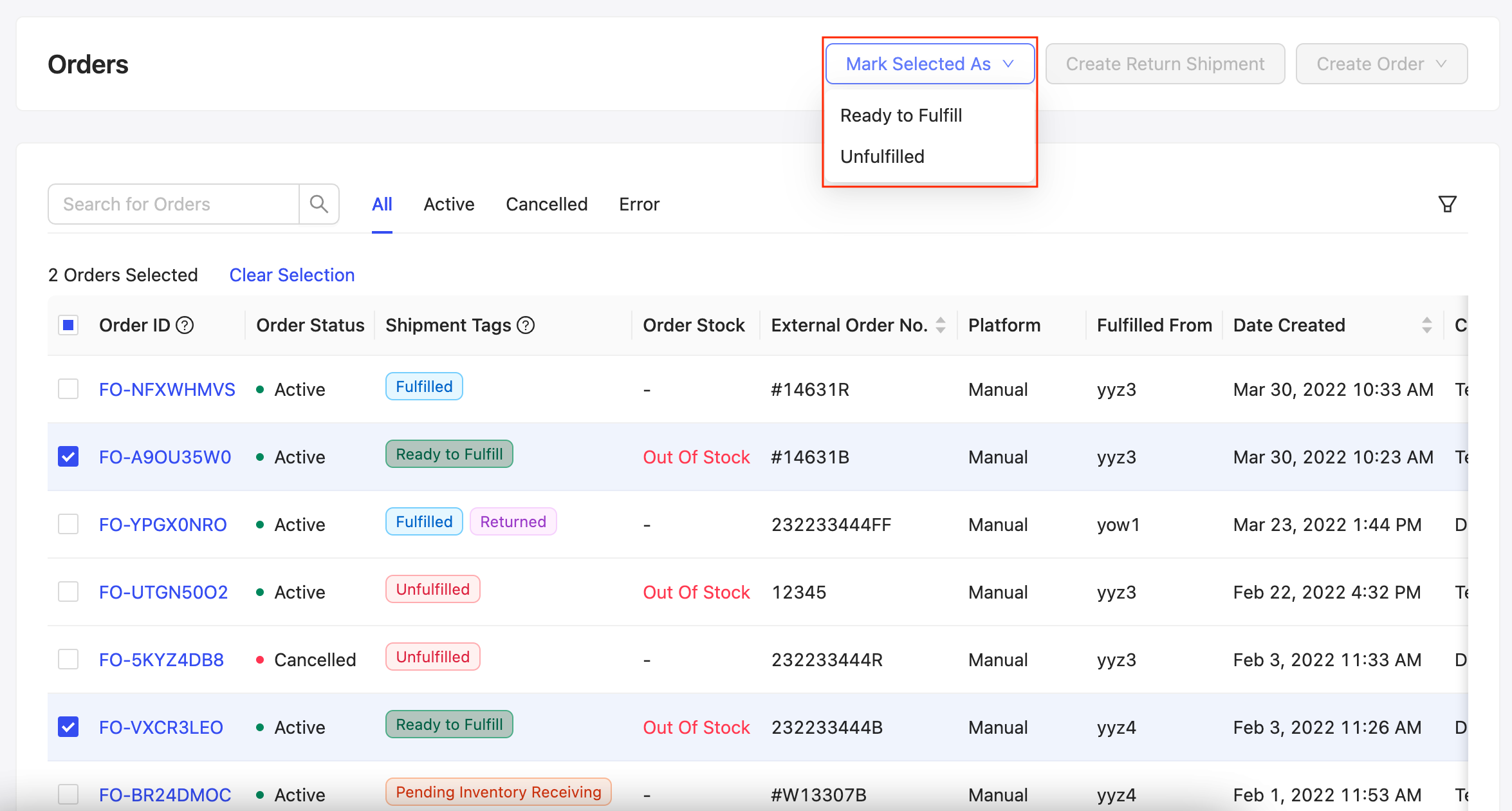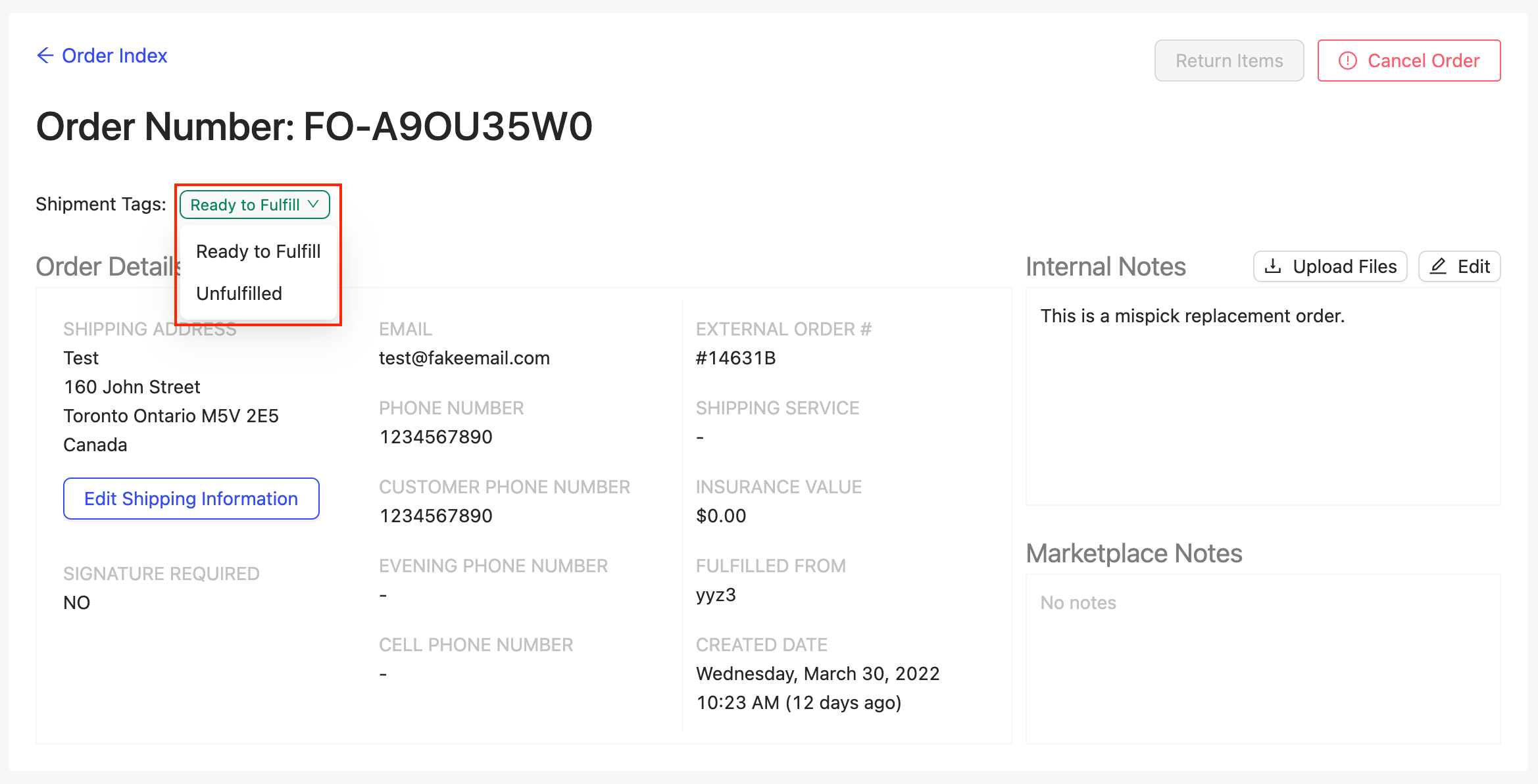Auto Fulfillment
What is auto fulfillment?
The Auto Fulfillment feature enables merchants to put their orders on “autopilot”. Once an order is placed and the shipment tag is marked as Ready to Fulfill, Bolt will pick, pack, and ship the order as soon as possible.
What are my options?
You have two options - 1. have all orders automatically set to "Ready to Fulfill" upon creation OR 2. have all orders set to "Unfulfilled", which is theoretically an on-hold status, and manually mark the individual order(s) as "Ready to Fulfill" once they are ready to be processed.
How do I set up auto fulfillment?
In the GoBolt Business Portal, go to the "Automation" sub tab under "Configuration". If the toggle is on and set to "Yes", all new orders will automatically have the "Ready to Fulfill" shipment tag.
If you prefer to review and approve of each order, you can turn this feature off, have each order automatically created as "Unfulfilled" and update the order’s shipment tag at a later date.
How do I change an order's shipment tag?
Go to the "Orders" view, select the orders you want to update, click "Mark As" and select the preferred shipment tag (Ready to Fulfill vs. Unfulfilled).
If you are just updating the shipment tag of a single order, you can open the order and update the shipment tag there as well.
If an order is already being processed (i.e. under Processing Delivery), the shipment tag cannot be updated.