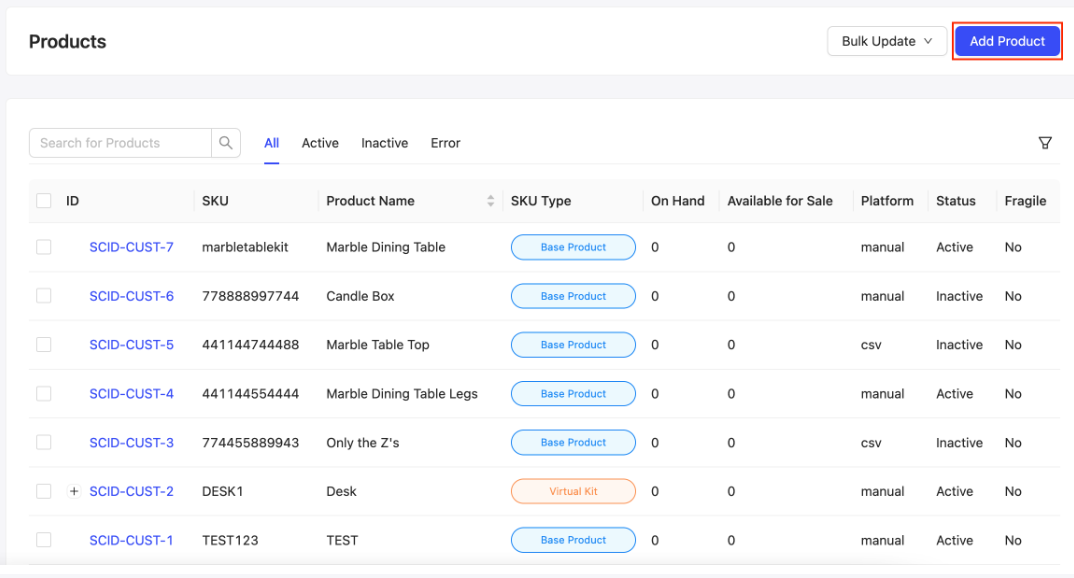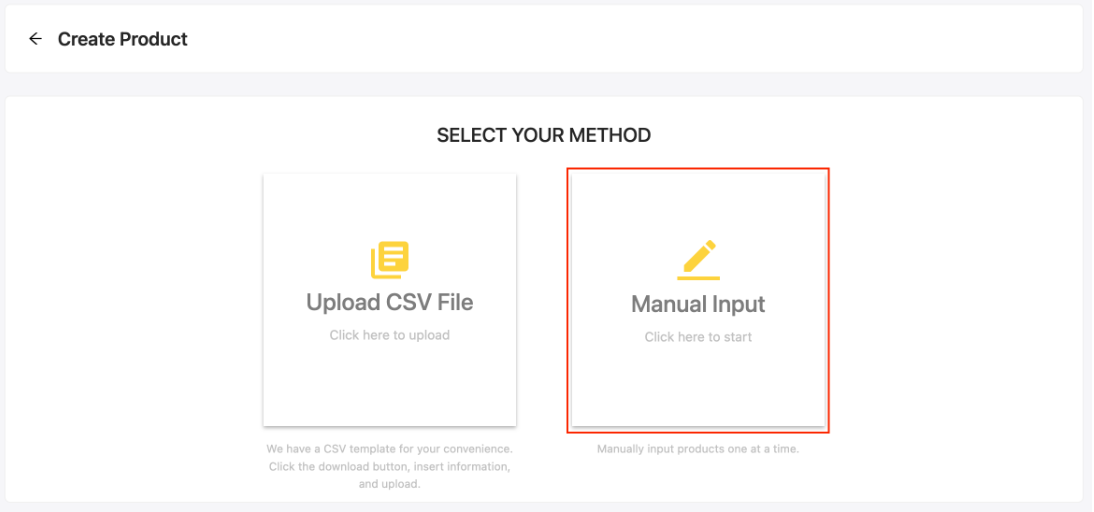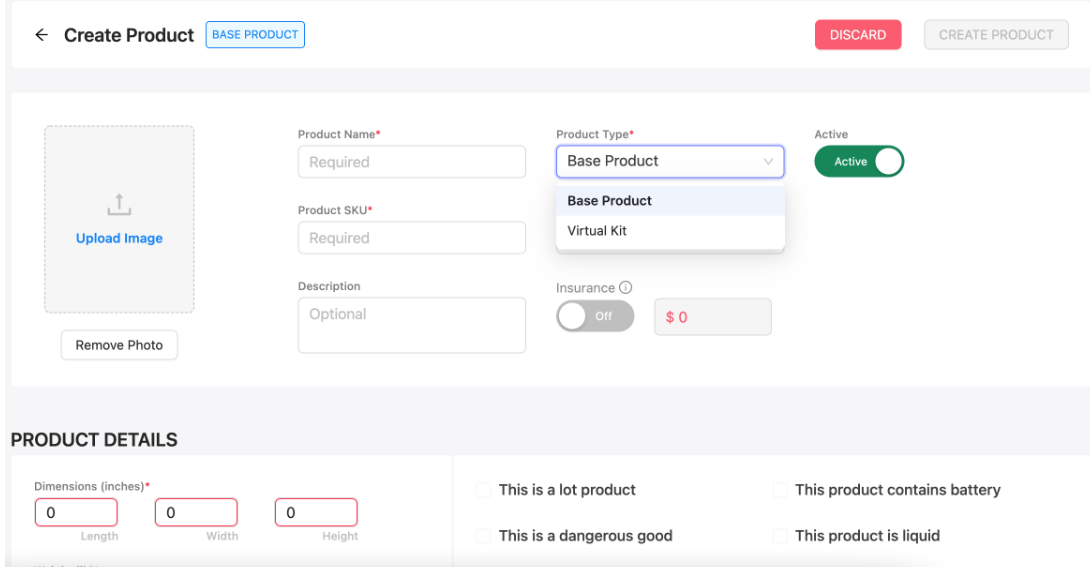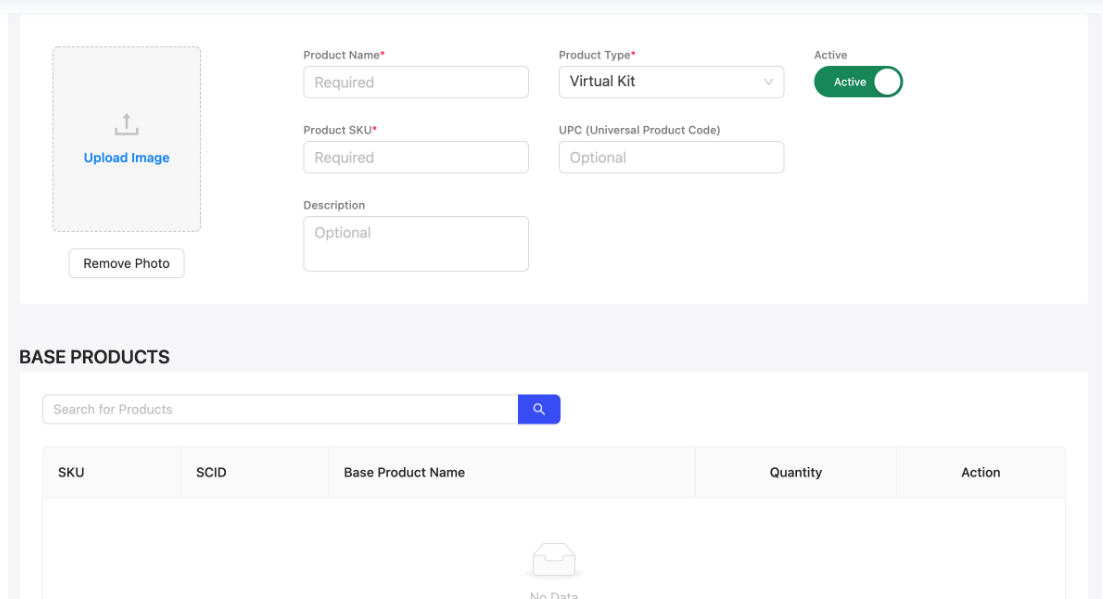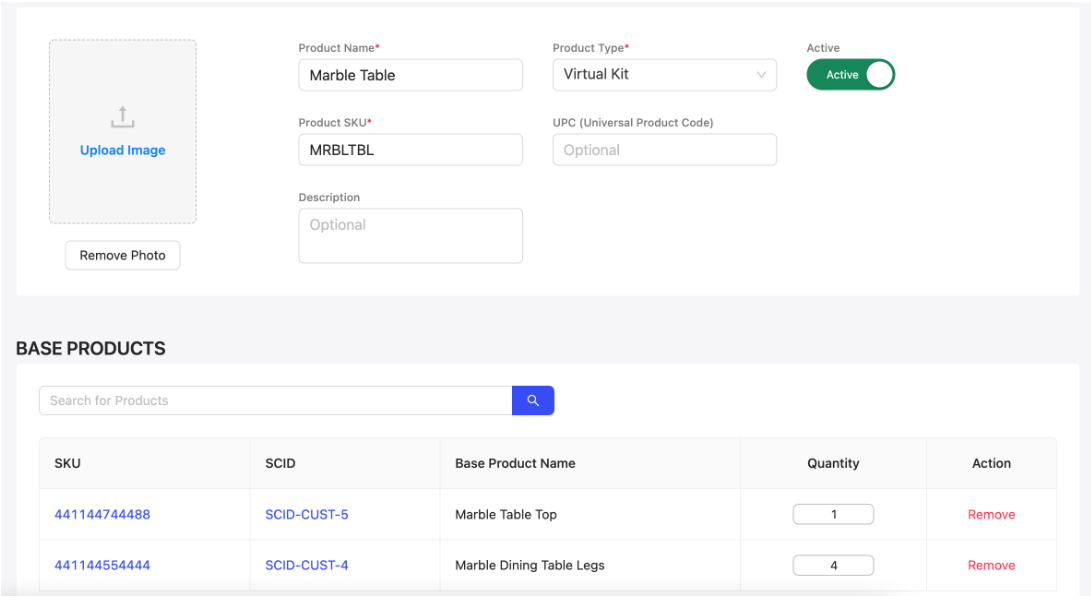How do I create a Virtual Kit?
What is a Virtual Kit?
Virtual kits are used to define two or more products that need to be picked and packed at the time of fulfillment and are not already pre-packaged together.
An example would be a dining table, which has its tabletop and table legs packaged separately.
How to Create a Virtual Kit
Add each component of the kit as "Product Type: Base Product" on the GoBolt Business Portal. Please see the "Adding Base Products" article for the exact steps.
Add the kit itself as "Product Type: Virtual Kit" on the GoBolt Business Portal.
Under the "Inventory" tab, find the "Products" subtab and click on the "Add Product" button at the top right. Select "Manual Input".
Please switch the "Product Type" to "Virtual Kit" and enter the "Product Name" and "Product SKU" of the virtual kit.
In the "Base Products" section, search by SKU or Product Name for the base products this virtual kit is comprised of.
Please make sure to update the value under the "Quantity" column if there is more than one unit required.
Once complete, click "Create Product" at the top right.
Sample
Virtual Kit Name: Banks Dining Table - Oak
Virtual Kit SKU: FH-OAKDINTABLE-50-35
Base Product SKU 1: FH-OAKDINTABLE-50-35-Top (Quantity of 1)
Base Product SKU 2: FH-OAKDINTABLE-50-35-Leg (Quantity of 4)
If an order is submitted for 1 x FH-OAKDINTABLE-50-35, the warehouse will now know that 1 x FH-OAKDINTABLE-50-35 equates to 1 x FH-OAKDINTABLE-50-35-Top and 4 x FH-OAKDINTABLE-50-35-Leg.