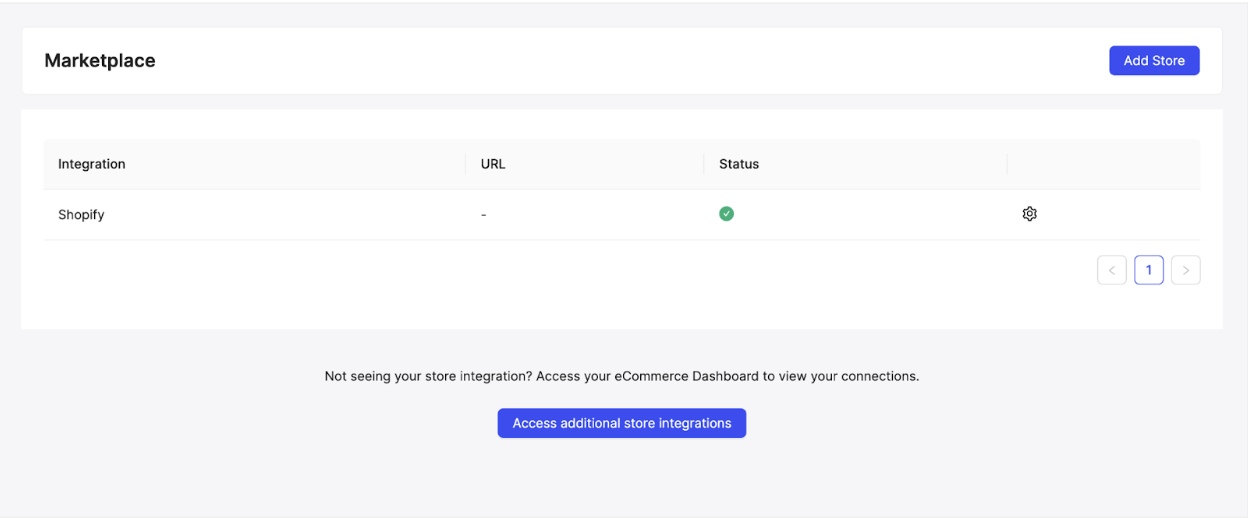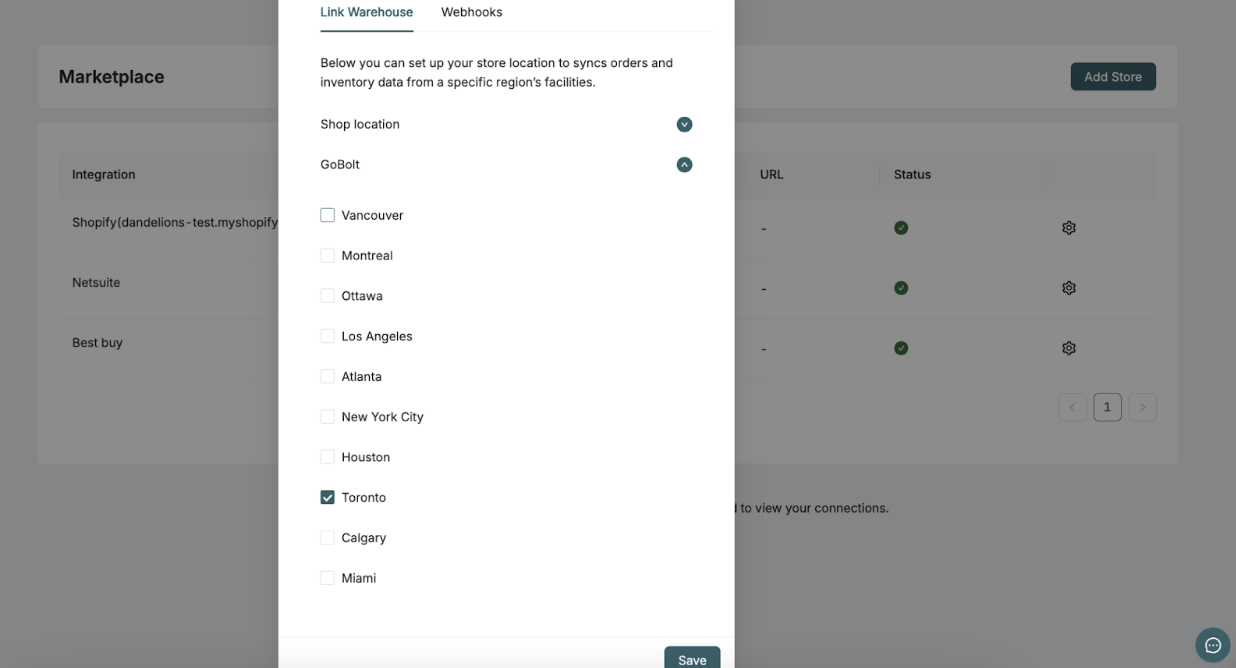Shopify: Products and Inventory
Syncing Products
When you first install the GoBolt Merchant Portal app, Active products will only be created in GoBolt when a new order is placed.
If you want to push all Active Shopify products to GoBolt (for example, to create ASNs for products that have not been recently ordered), follow these steps:
Log into the GoBolt Merchant Portal
Click on the “Product” subtab under “Inventory”.
Click on the “Pull Products from Shopify” button.
Note: This button will only appear if you have an active Shopify integration with our system.
Going forward, when a new Active product is created in Shopify, it will automatically be created in GoBolt.
Draft Products
Draft products are not synced and products will be treated as deleted once they are marked as draft.
When an order comes in, if a product in that order is in draft - GoBolt will mark it as archived if there are no active orders for that product on our side
When a product is archived or deleted on Shopify - we will add a DNU suffix on our side, it will mark it as archived if there are no active orders on our side
Manually Created Products
If a product is manually created in GoBolt and its SKU matches a product in Shopify, GoBolt will automatically recognize and fulfill the product using that matching SKU.
Example:
If SKU
ABC-123is manually created in GoBolt (e.g., via CSV import), but doesn't yet exist in Shopify, it remains a manually created SKU.Later, if SKU
ABC-123is created in Shopify and an order is placed using that SKU, GoBolt will detect the match and fulfill the product using the Shopify SKUABC-123.
In short: Matching SKUs between GoBolt and Shopify will trigger GoBolt to fulfill the product, regardless of how it was originally created.
Updating Products
When you update a product on Shopify, changes to the following fields will automatically sync to GoBolt:
Product Name
Weight
Weight Unit
HS Code
Retail Price
Cost Price
Country of Origin
SKU*
UPC*
If you update any of these fields in GoBolt, and they don't match Shopify, Shopify will override the change, as Shopify is our source of truth.
*Do not update SKUs OR UPCs if it can be avoided: Updates to the SKU and UPC fields will only sync to GoBolt if there is no inventory in our system. Changes to these fields can significantly impact our Operations team, so if inventory is present, the change will be blocked. If you do need to update a SKU, please see: Managing SKU Changes.
Archiving and Deleting Products:
When you archive a product on Shopify, this change is not automatically applied to the product in GoBolt. Do not archive products in the GoBolt system, unless you have already done so on the Shopify side
When you delete a product on Shopify, “DNU” is added to the SKU as a suffix, along with a random string, but the status stays as Active. You will need to manually update the status in GoBolt for both actions.
Archiving or Deleting Variants or Products:
If you want to archive or delete a variant or product on Shopify, ensure there are no open orders in GoBolt. If there are any, Shopify will block us from fulfilling those orders.
Syncing Inventory
To set up your inventory for syncing to GoBolt from Shopify, you'll need to set up locations in GoBolt that are associated with your locations in Shopify.
Our inventory sync triggers on order creation, and ASN receipt - for a successful inventory sync, be sure to set up your locations prior to the first ASN receipt for your inventory.
Log in to the GoBolt Merchant Portal.
Go to the "Configuration" tab and select the "Marketplace" subtab.
Find your Shopify integration and click the gear icon beside it.
Select the facilities you want to sync with Shopify. Expand the location(s) you've set up for GoBolt, choose the facilities from which you want inventory adjustments sent to Shopify, and click "Save."
To Disable Inventory Sync:
Follow steps 1-4 above, but this time deselect the facilities you no longer want to sync.
SKU and UPC Matching
To ensure accurate inventory tracking, the SKU and/or UPC on your products in Shopify must match what’s received at the warehouse.
Our system relies on matching SKU and/or UPC to properly receive and allocate inventory.
Example:
If your product is listed as SKU: ABC and UPC: 123 in our system and Shopify...
But the warehouse receives SKU: ABC and UPC: 345 via ASN,
This mismatch can cause inventory errors, such as stock not being properly linked to your product.
Key Takeaway:
Make sure the SKU and UPC on your products in Shopify exactly match what’s being shipped to the warehouse. Even small mismatches can disrupt inventory accuracy.
Inventory Adjustments
The Inventory Adjustments sync is the only modular component of our Shopify integration, meaning merchants can enable or disable this feature based on their needs. Learn more about inventory columns and availability.
To receive inventory adjustments in Shopify, you must first follow the steps outlined in the Syncing Inventory section of this document.
Important: This sync only sends new adjustments to Shopify. Therefore, it's important to set up the sync before inventory is received by GoBolt warehouses to ensure accurate updates
Inventory Adjustment Process:
When an ASN (Advanced Shipping Notice) is completed, an inventory adjustment titled "Other" will be sent to Shopify.
This update will adjust the On Hand and Available quantities in Shopify, and the changes can be viewed under the Adjustment History section of each product in Shopify.
Shopify Managed Adjustments:
Shopify currently manages other inventory adjustments like:
Order Created
Order Edited
Order Fulfilled
These adjustments rely on GoBolt marking the order as Fulfilled in Shopify to trigger the corresponding "Order Fulfilled" inventory adjustment.
Note: We do not send any other adjustment to Shopify at this time, but have plans to transmit stock variance in the near future.
Inventory Discrepancies
Inventory discrepancies can sometimes arise between Shopify and GoBolt. Here are some common reasons for these discrepancies, along with next steps to resolve them:
Inventory Sync Isn’t Enabled
If the inventory sync is not turned on, your Shopify and GoBolt inventories won’t be in sync.
Refer to the Syncing Inventory to Shopify section for instructions on how to enable inventory sync.
If the issue remains unresolved, please reach out to our support team.
Inventory Sync Was Enabled After Stock Was Received
Once the inventory sync is enabled, it only applies to future adjustments. Any stock received prior to enabling the sync will not be automatically updated.
In this case, you’ll need to contact support so our team can push an inventory sync for all products, including past stock adjustments.
Product Is Not Stocked at the Correct GoBolt Fulfillment Location
Even with the inventory sync enabled, adjustments will not show up in Shopify if the product is not stocked at the correct GoBolt location.
Refer to Shopify’s user guide here for instructions on how to assign products to specific fulfillment locations.
Comparing Shopify’s “Available” with GoBolt’s “Available”
Shopify’s “Available” stock may appear different from GoBolt’s “Available” due to differences in how they are calculated.
GoBolt’s “Available” column refers to inventory currently on our shelves, ready to pick. When we send “Available” to Shopify, we deduct “To be Processed” (orders without shipments being processed) from your “Available” total to ensure you won’t oversell.
To match Shopify’s “Available” stock to GoBolt’s, subtract the “To Be Processed” inventory from GoBolt’s “Available” stock.