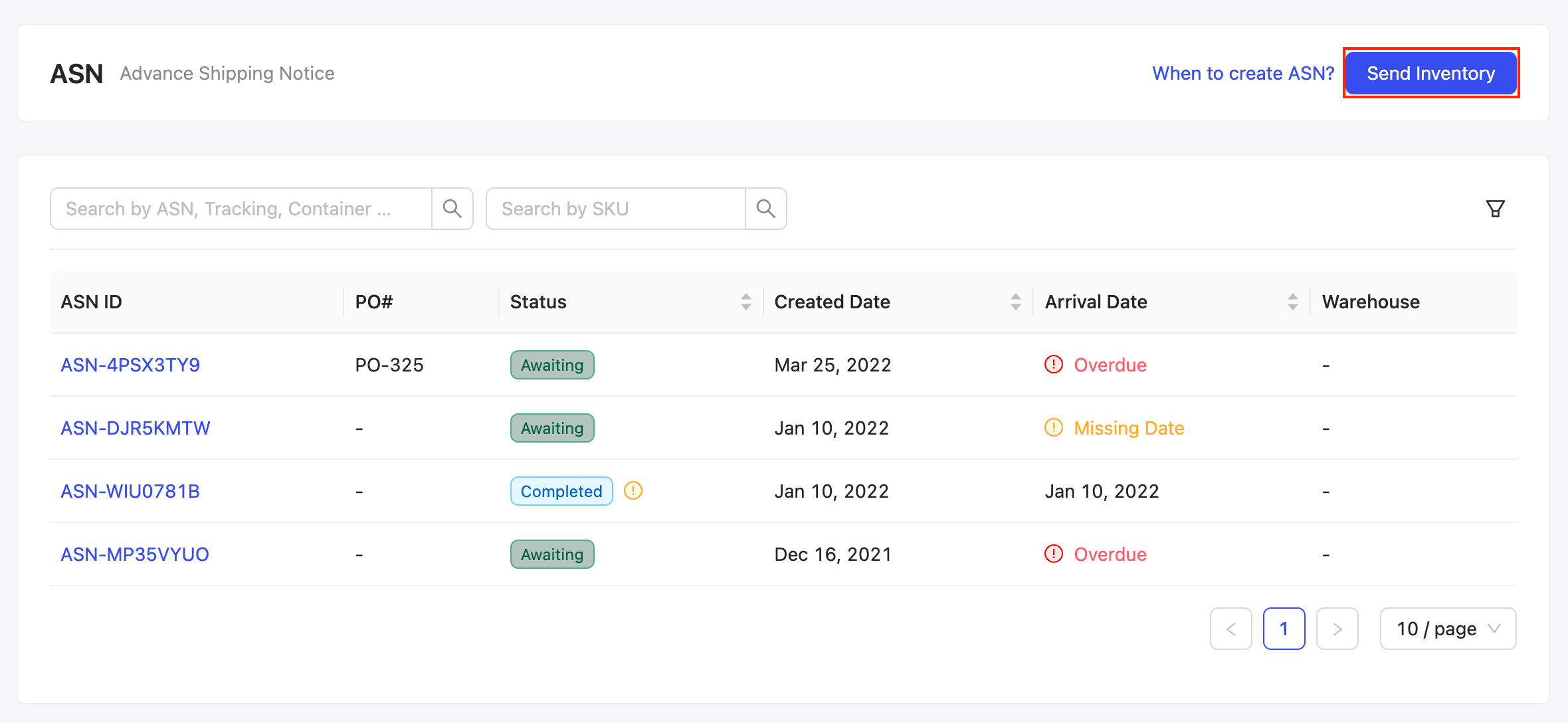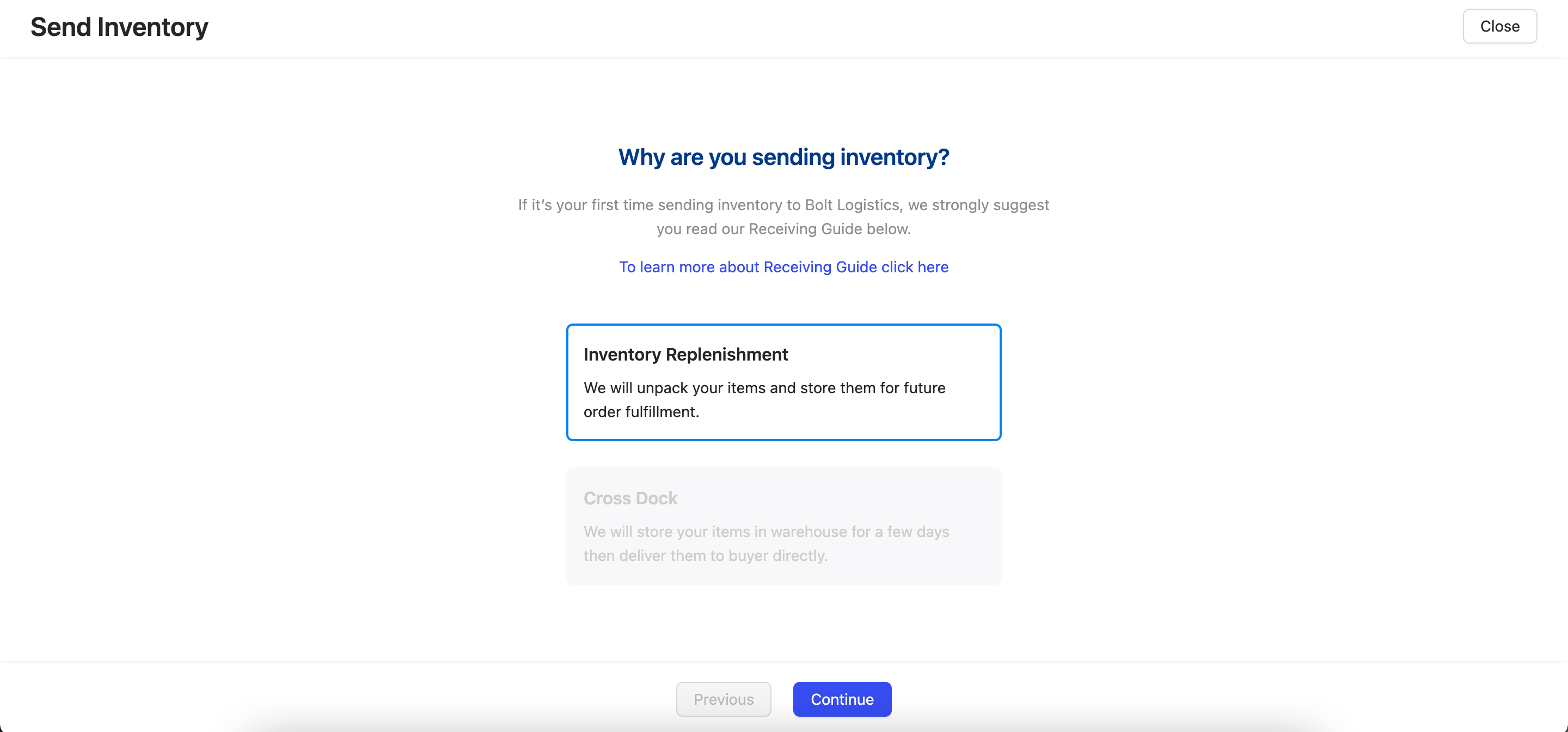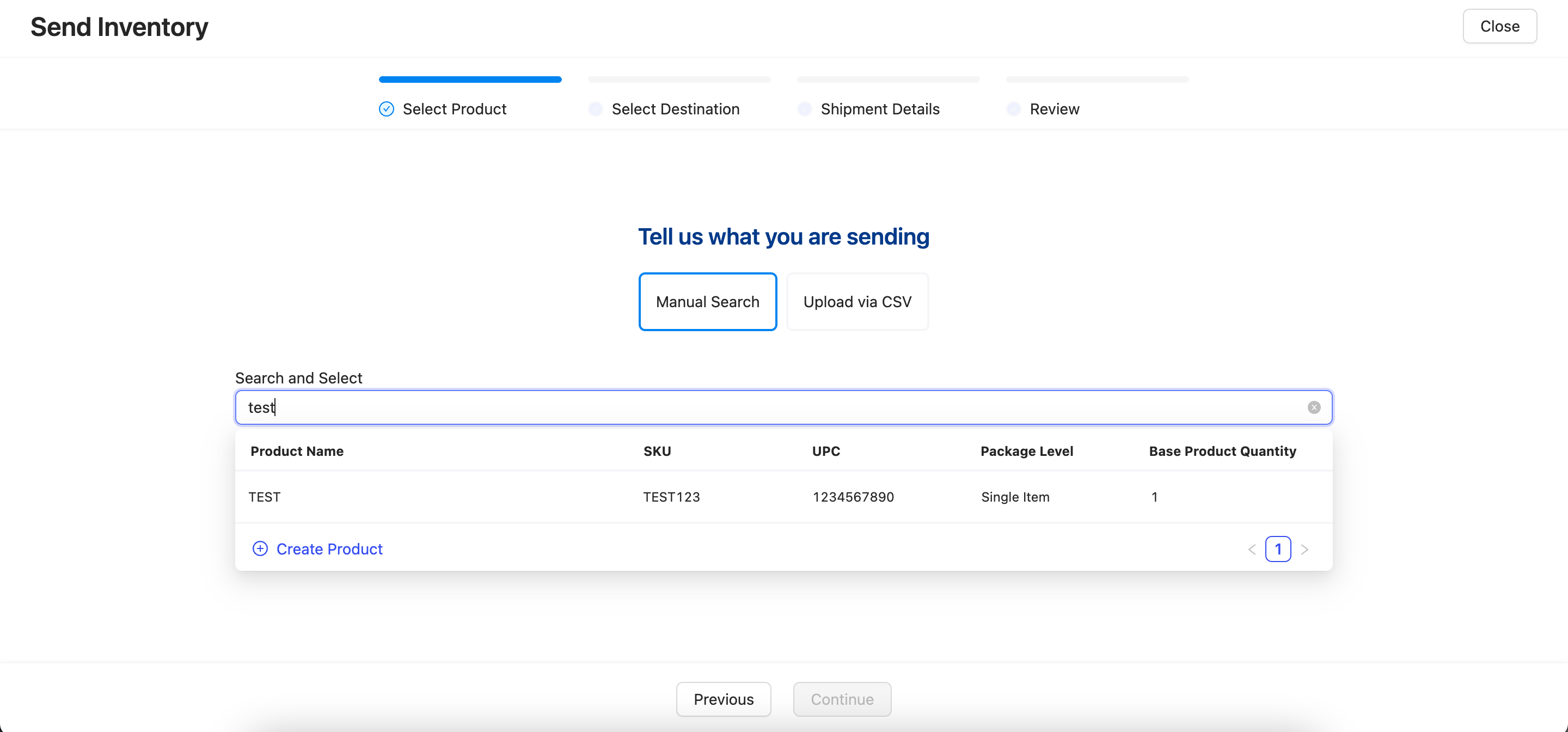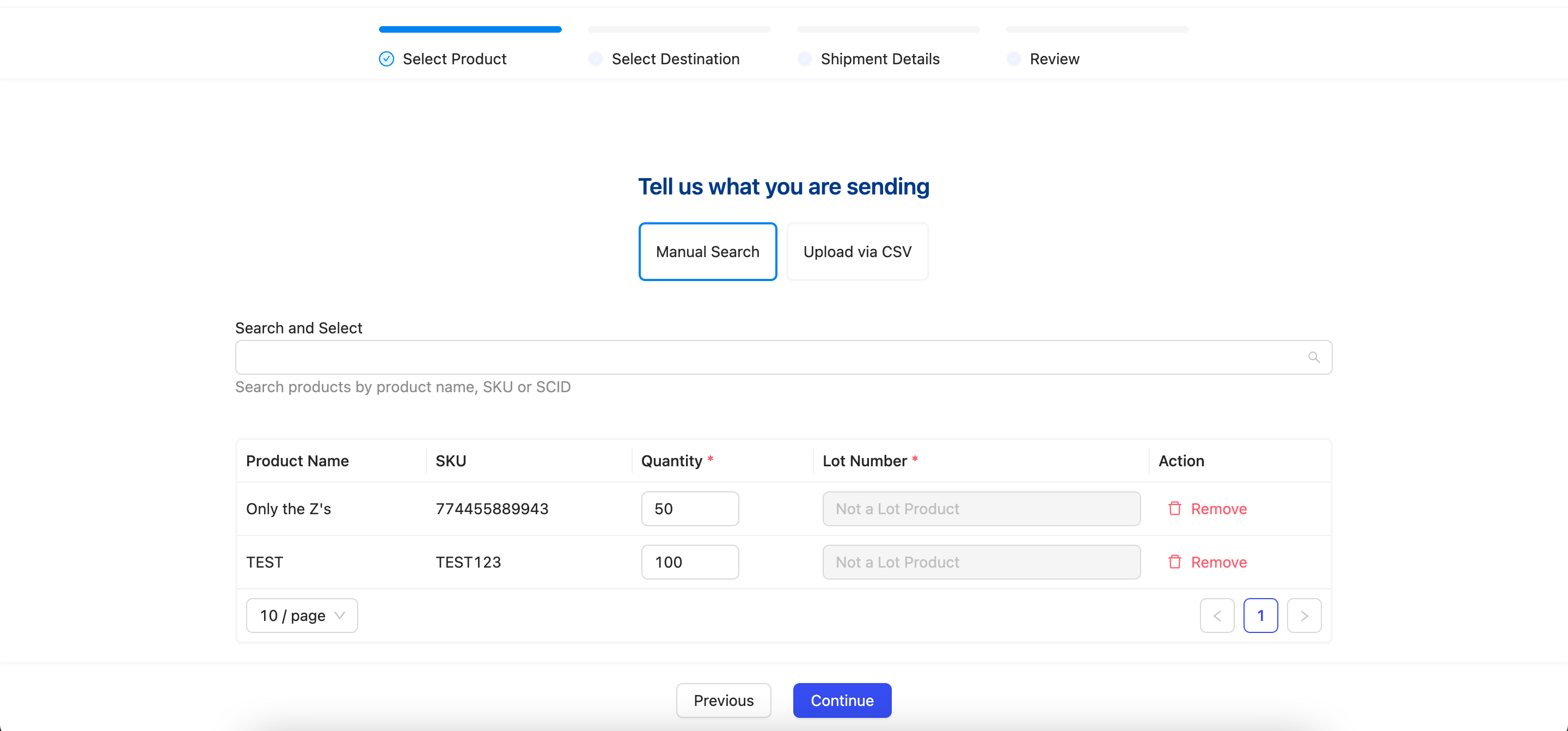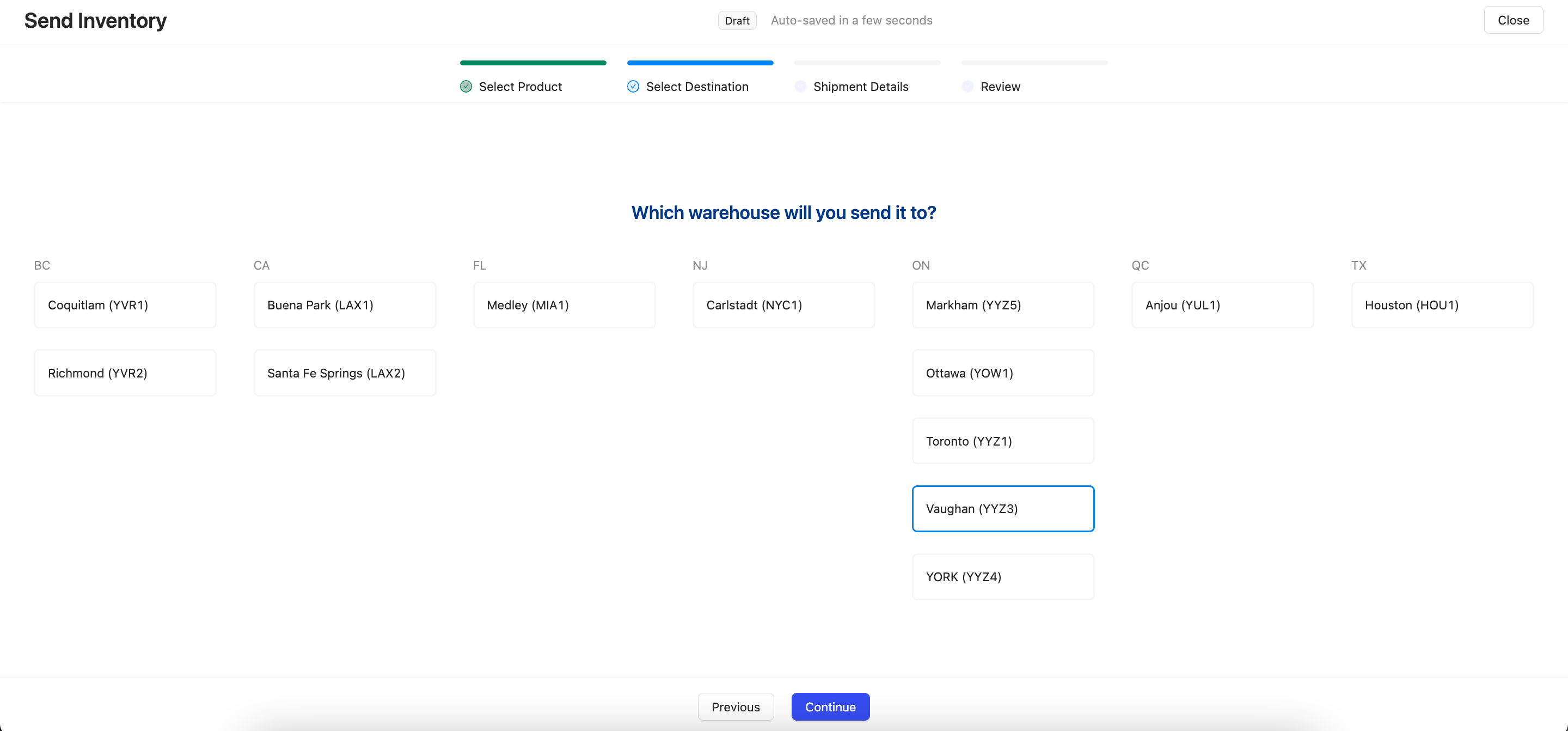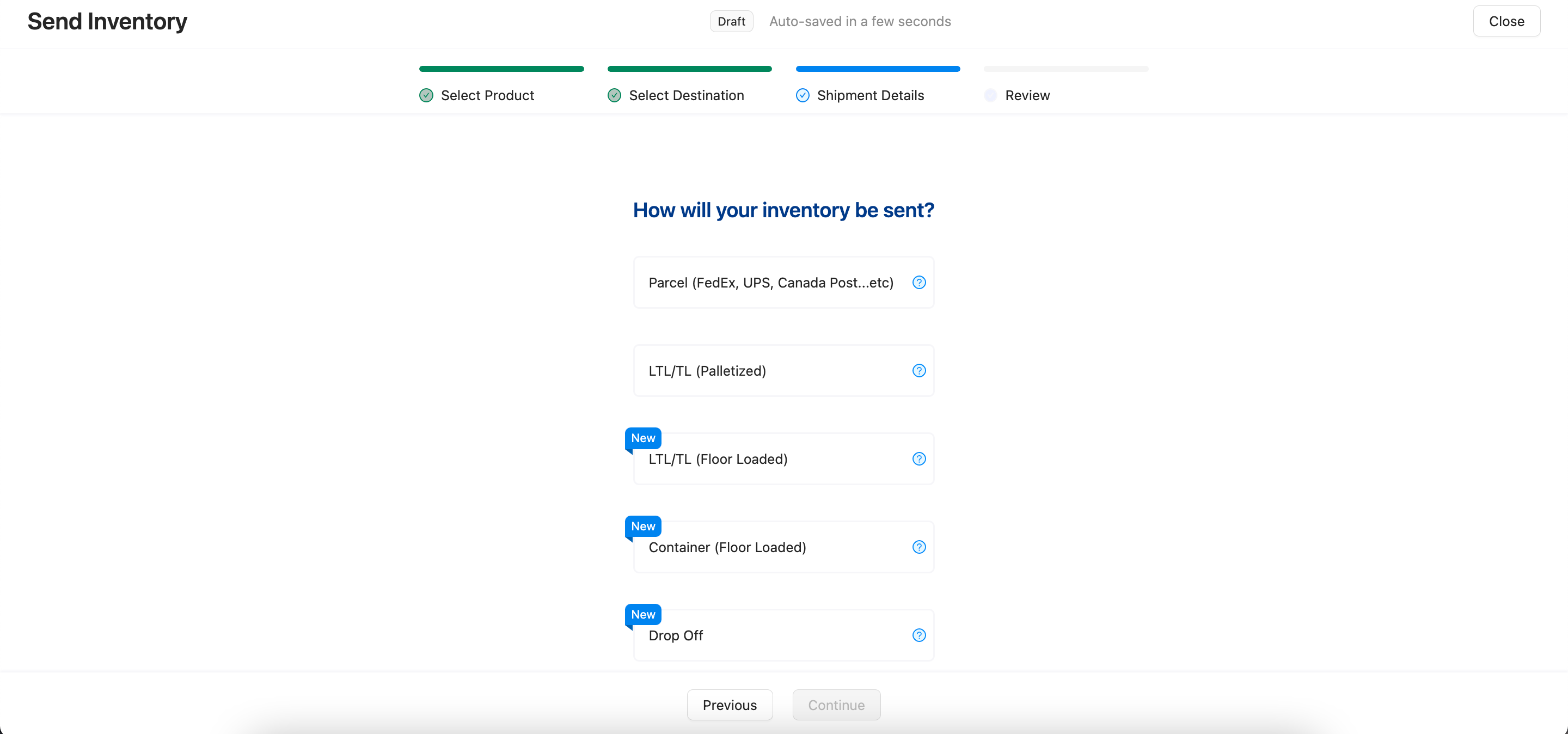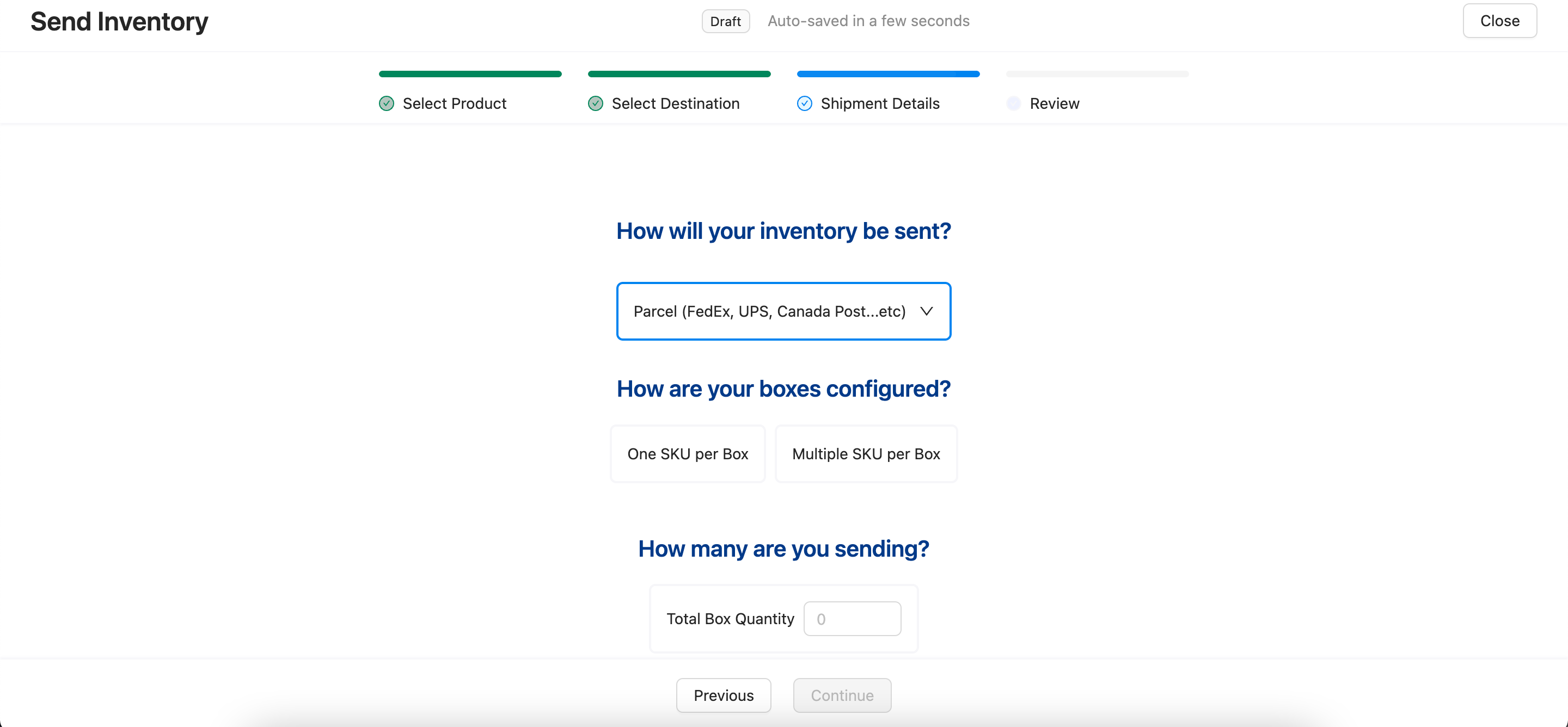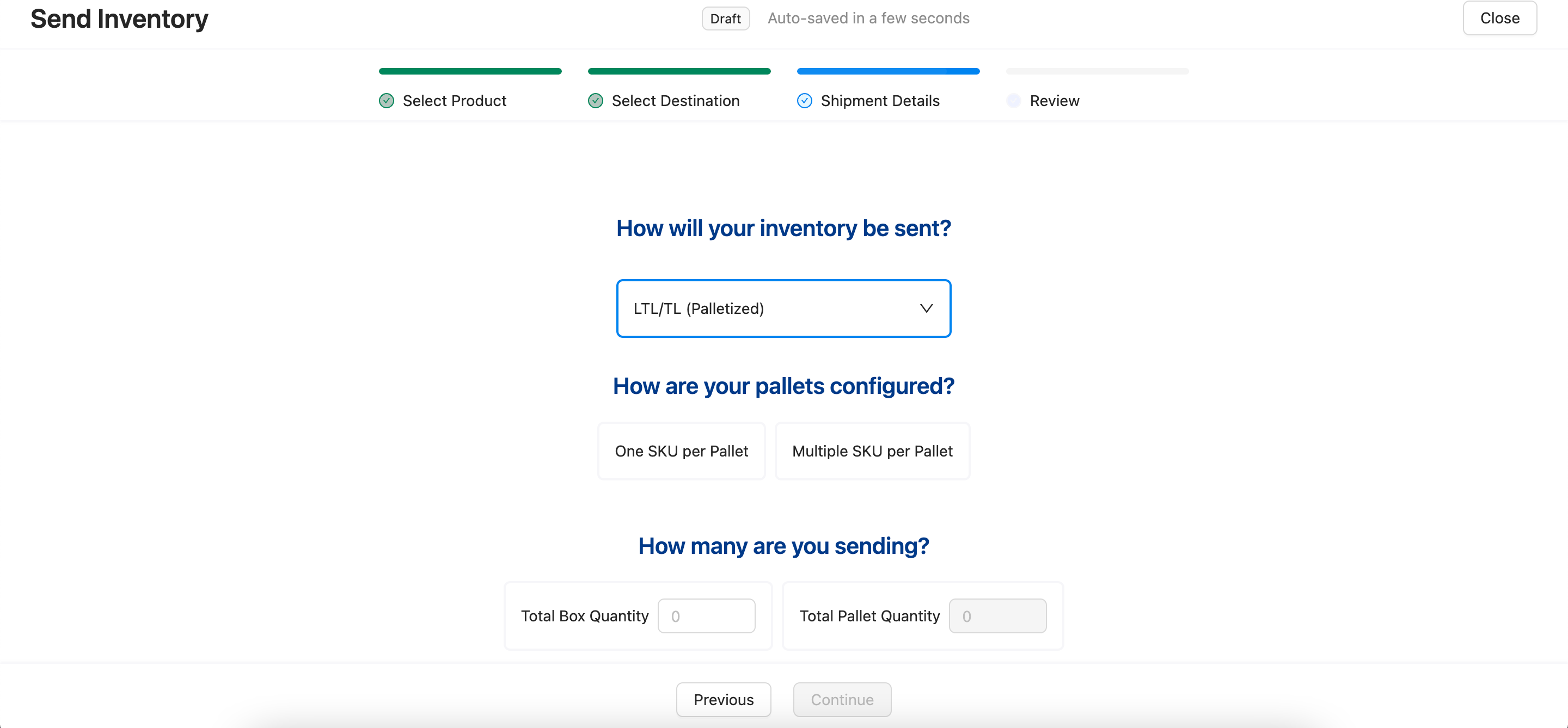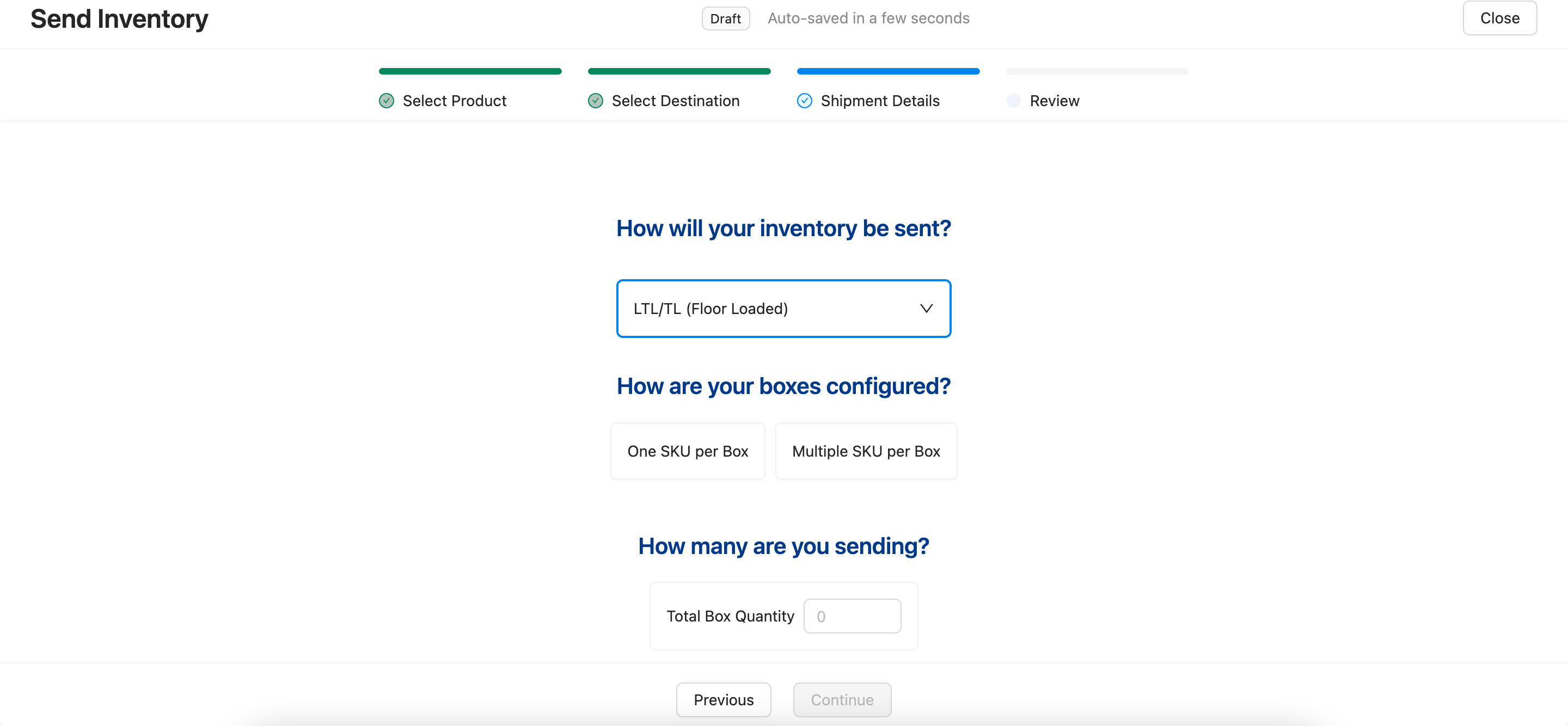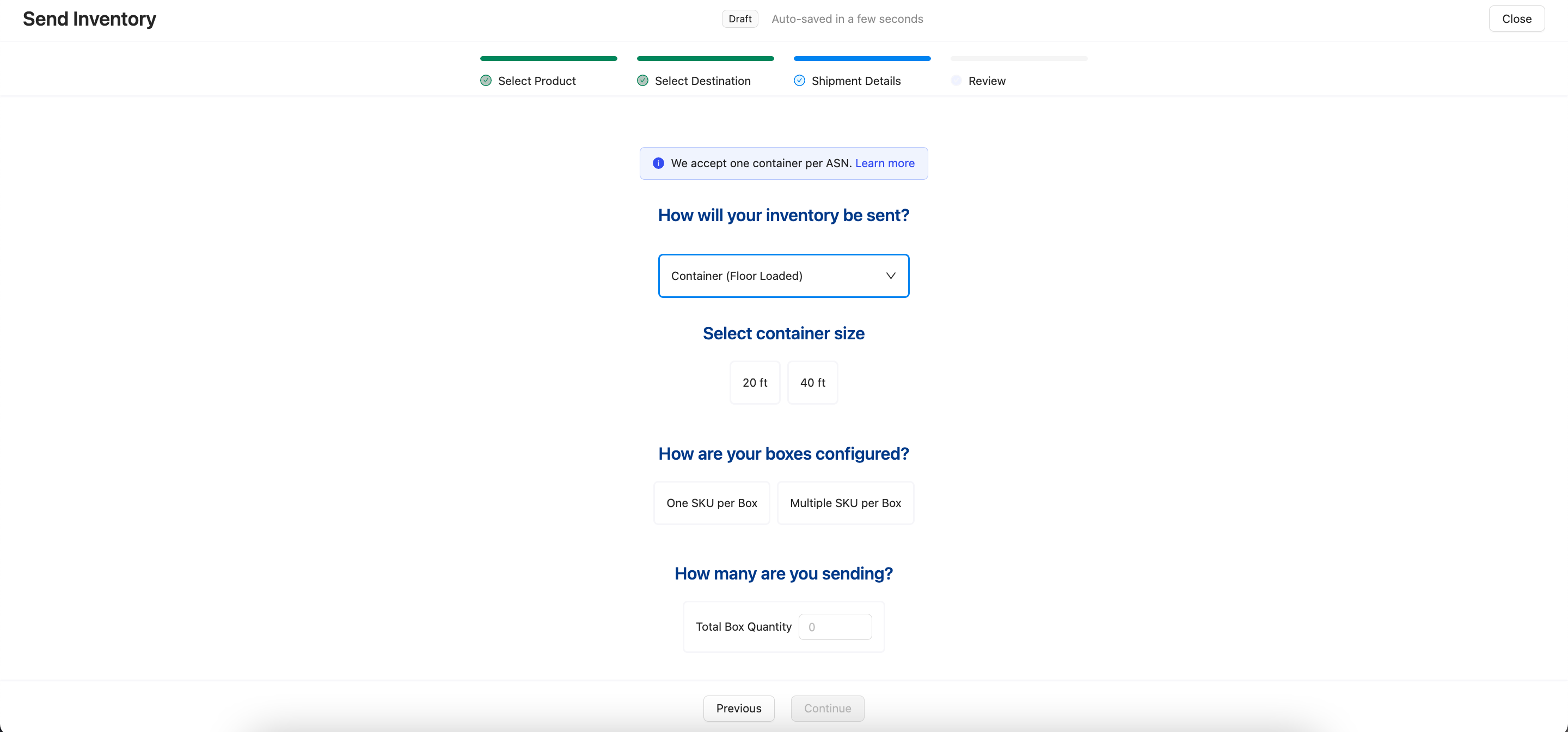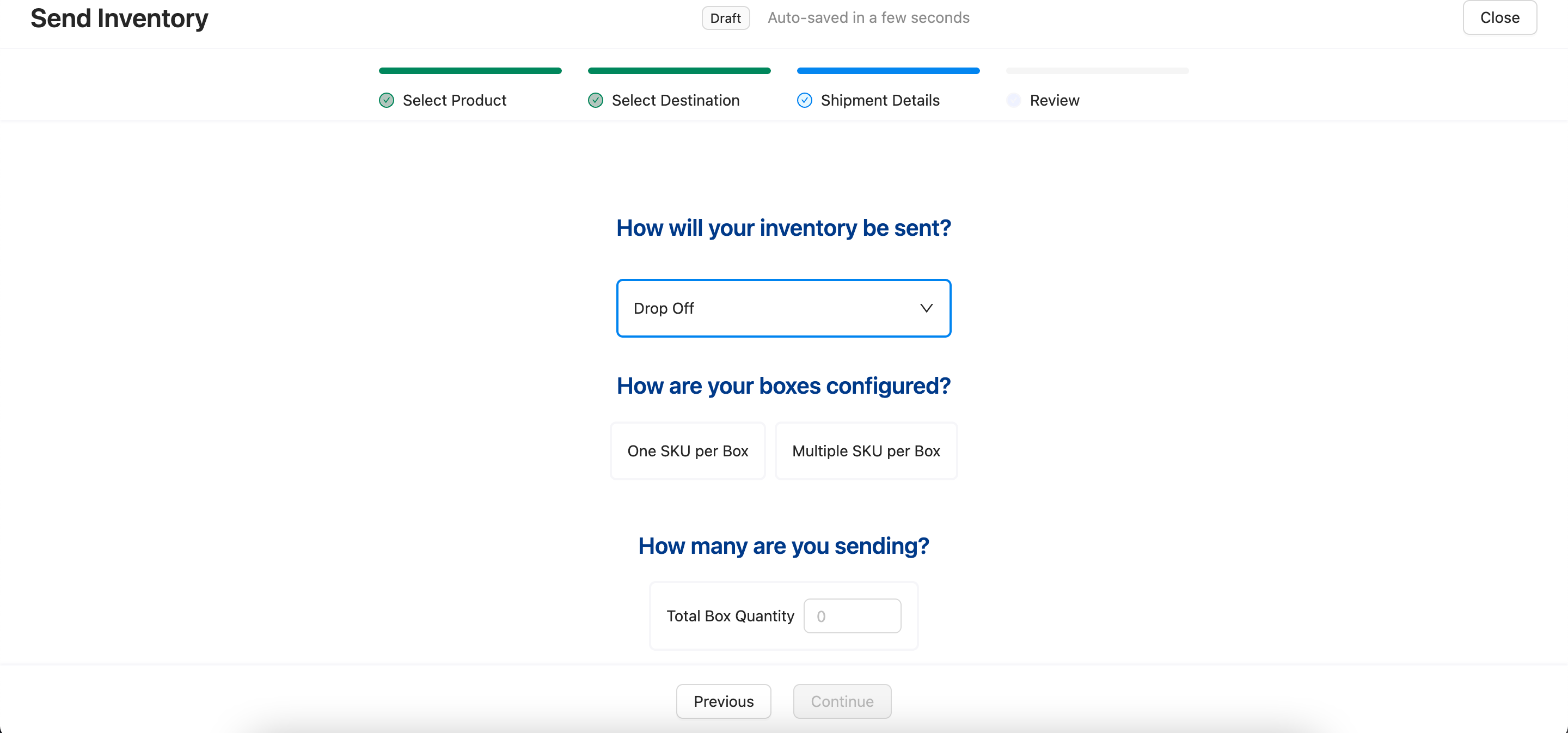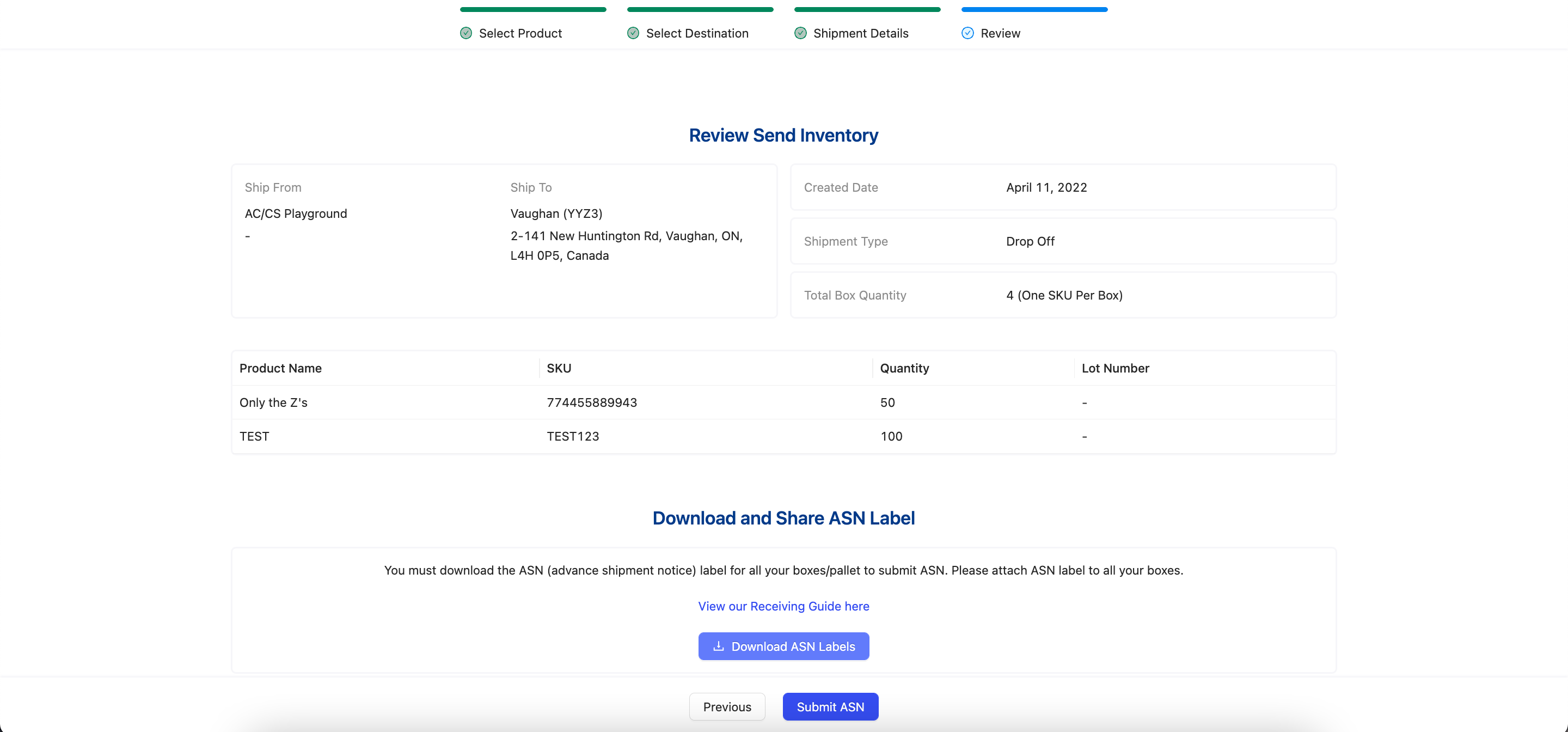How do I create an ASN?
What is an ASN?
Before sending inventory to your assigned GoBolt Fulfillment Centre, you must define the shipment by creating an Advanced Shipping Notice (ASN). Assuming the ASN was properly submitted and all {receiving requirements} were adhered to, GoBolt promises to process your ASN within 5 days of receiving the inventory.
ASNs are required each time you send inventory to a GoBolt Fulfillment Centre and must include the most accurate and up-to-date information for your shipment.
How do I create an ASN?
Log into to the GoBolt Business Portal and click on the "ASN" subtab under the "Inventory" section.
Select "Inventory Replenishment" for "Why are you sending inventory?".
Search and select the products that you will be sending. Specify the quantities of each product as well. Click "Continue".
Select your assigned GoBolt Fulfillment Centre for "Which warehouse will you send it to?".
Identify the shipment method that you will be sending these products through for "How will your inventory be sent?".
If you selected "Parcel", please indicate how the boxes are configured (one SKU per box vs. multiple SKUs per box) and the total box quantity.
If you selected "LTL/TL (Palletized)", please indicate how the pallets are configured (one SKU per pallet vs. multiple SKUs per pallet) and the total box and pallet quantity.
If you selected "LTL/TL (Floor Loaded)", please indicate how the boxes are configured (one SKU per box vs. multiple SKUs per box) and the total box quantity.
If you selected "Container (Floor Loaded)", please indicate the size of the container (20 ft vs. 40 ft), how the boxes are configured (one SKU per box vs. multiple SKUs per box) and the total box quantity.
If you selected "Drop Off", please indicate how the boxes are configured (one SKU per box vs. multiple SKUs per box) and the total box quantity.
Review the ASN details and click "Download ASN Labels".
IMPORTANT: You must download the ASN label and affix a copy to all of the boxes or pallets in your shipment. Please refer to our official Receiving Guide for additional receiving requirements.
Click "Submit ASN".
After the ASN is submitted, you can update the following fields:
Shipment Arrival Date (required)
Bill of Lading (optional)
Tracking/Container Number (optional)
PO Number (optional)
How will I know when my ASN has been received?
We have several system-generated email notifications for ASNs that are sent to the organization owner and to the user who submitted the ASN.
When an ASN is first submitted, an email is sent to remind clients to update their ASN if there is any missing information.
An email will be sent to clients 5 days before the assigned Shipment Arrival Date to confirm the date is still accurate. If the arrival date is less than 5 days from the ASN submission date, no reminder email will be sent.
When the Shipment Arrival Date is left blank for 7 days, another reminder email will be sent.
When the Shipment Arrival Date is overdue, an email will be sent the day after to prompt the date to be updated.
When your ASN status is set to "Arrived", you will be alerted via email.
When your ASN status is set to "Completed, you will be alerted via email. If there were any discrepancies between the expected quantities and actual quantities, this notice will be included in the email as well.
When your ASN status is set to "On-Hold" due to a processing issue, you will be alerted via email.
Can I edit my ASN after submitting it?
If you are unable to make any changes yourself on the GoBolt Business Portal, please contact support@gobolt.com for assistance.
When will my products be added to inventory?
The receiving team at your assigned GoBolt Fulfillment Centre will process your inbound shipment within the 5 day receiving SLA.
If it has already been 5 business days since the day of arrival and the ASN status has yet to be marked as "Completed", please reach out to support@gobolt.com.
How to send Consumables to the Warehouse
In order to ensure the warehouse appropriately receives custom supplies at the warehouse, the merchant needs to:
Create SKUs in the Portal for any branded consumables (boxes, inserts, tissue)
Create an ASN with the Supplies when shipping the items
Recommended Labeling Conventions
Examples - M_BEN01_BOX_01
M/B - 1 character for Merchant vs GoBolt
BEN01 - 3 characters for merchant name and 2 characters for a rolling number
BOX - 3 characters for the consumable type
01 - 2 character rolling number for each unique consumable
BOX = box
PLM = poly mailer
STK = sticker
TIS = tissue paper
TPE = tape
INT = insert
When sending the ASN with the consumables, put one label on the outside of the packaging of the consumable items (i.e. (on the outside of the box of inserts or on the outside of the pallet of boxes).
There is no need to put a label on all consumables.
Consumables at the Warehouse
Upon receiving the warehouse team will put the items away and add the location of the supplies in our IMS system.
The warehouse will receive the supplies. The supply stock quantity is NOT TRACKED in the Portal, this is used only to allow the warehouse to identify the items when they arrive and put them away properly.
You will be notified when the supplies need to be restocked. At that point, you will need to create a new ASN