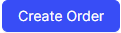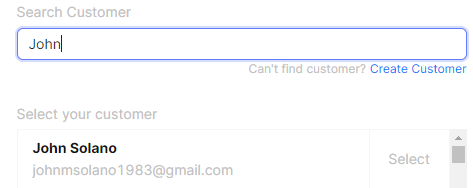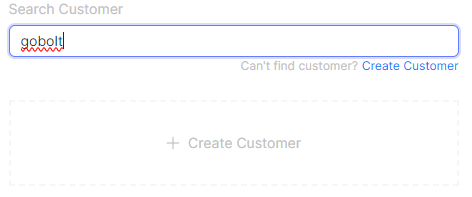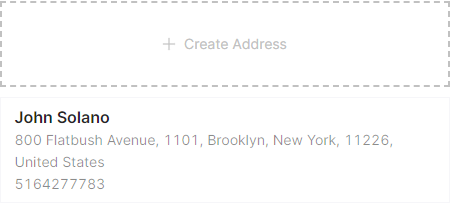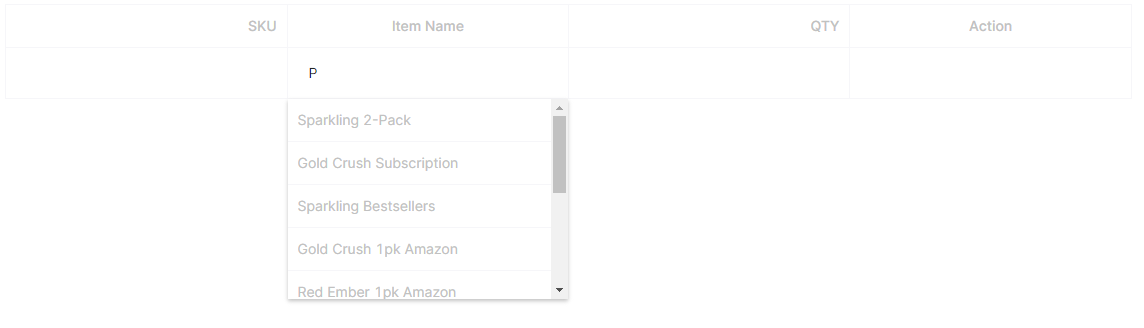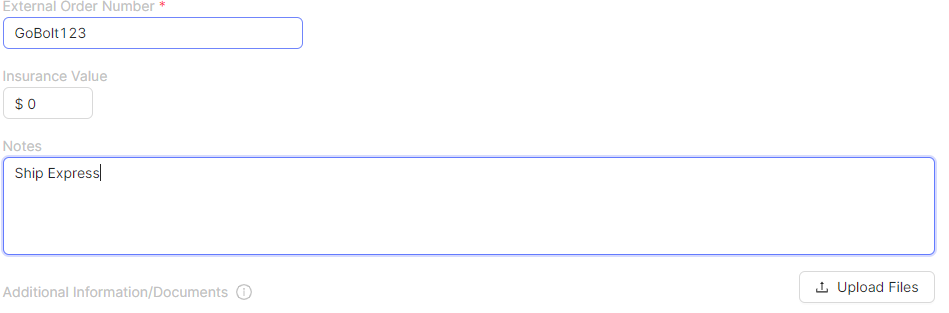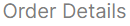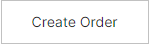How do I create/upload an order?
Note: You can manually create orders on the portal - individually, or in bulk via CSV.
To create orders individually,
From the left-hand navigation menu, click "Orders" and then select "Create Order"
Select the warehouse location to fulfill from and select "Next".
Select for the customer and hit "Next". If the customer is not listed, click on "Create Customer".
or
Select the customer's corresponding address or enter a new shipping address and select "Next".
Add the products by product name or SKU and confirm the quantity for each line item.
Add a unique "External Order Number" and any specific fulfillment instructions in the "Internal Notes". Select "Next".
Your order is now submitted!
Warning: If you are utilizing our parcel services, no further action is required as the warehouse will automatically begin the fulfillment process of your Ready to Fulfill orders - so long as there is stock of course.
If you are utilizing our last mile or parcel services, please refer to the GoBolt Delivery Help Centre for next steps.