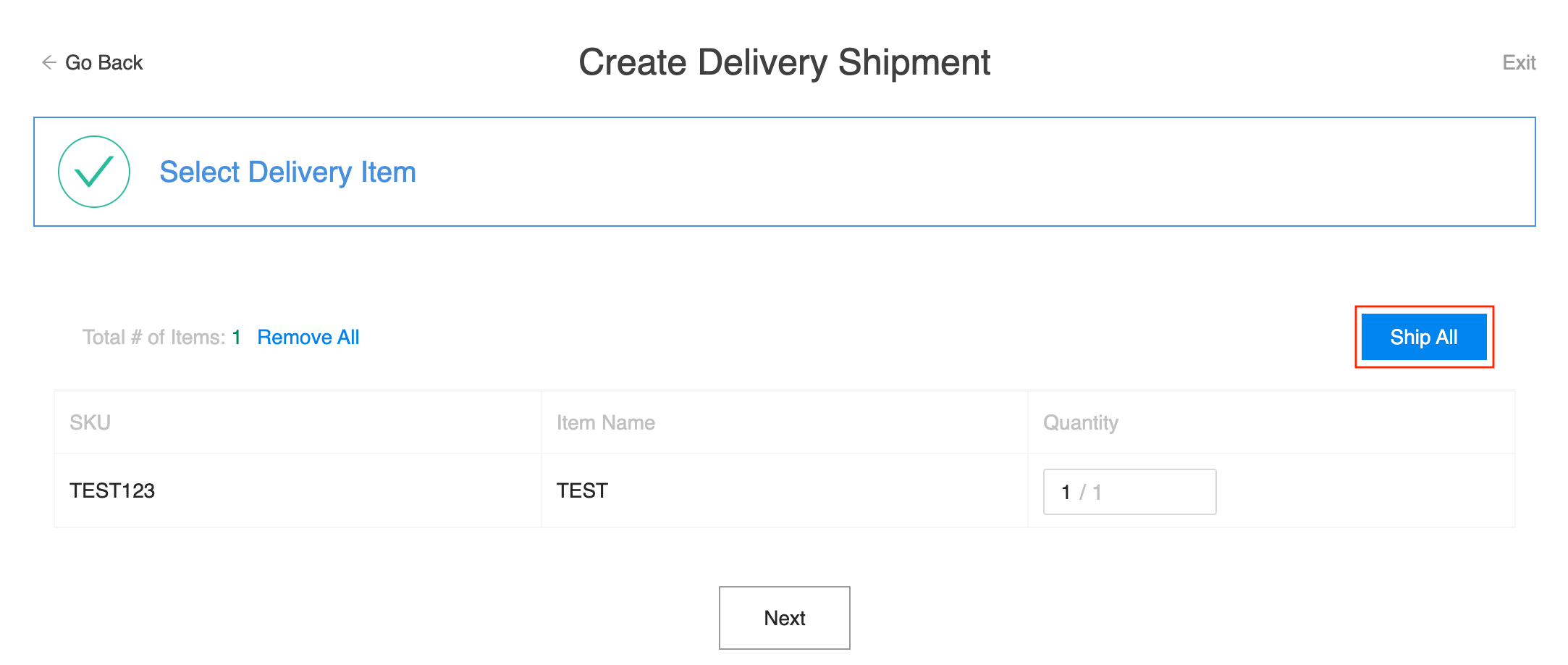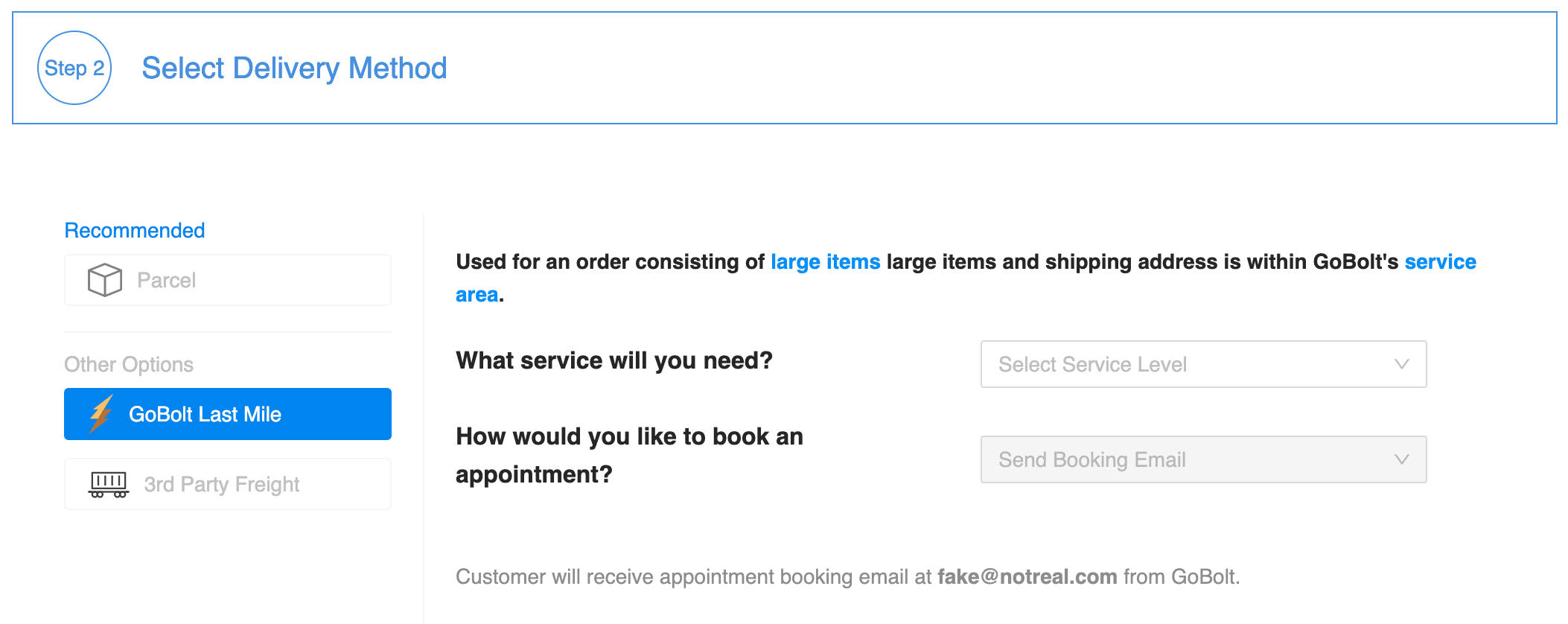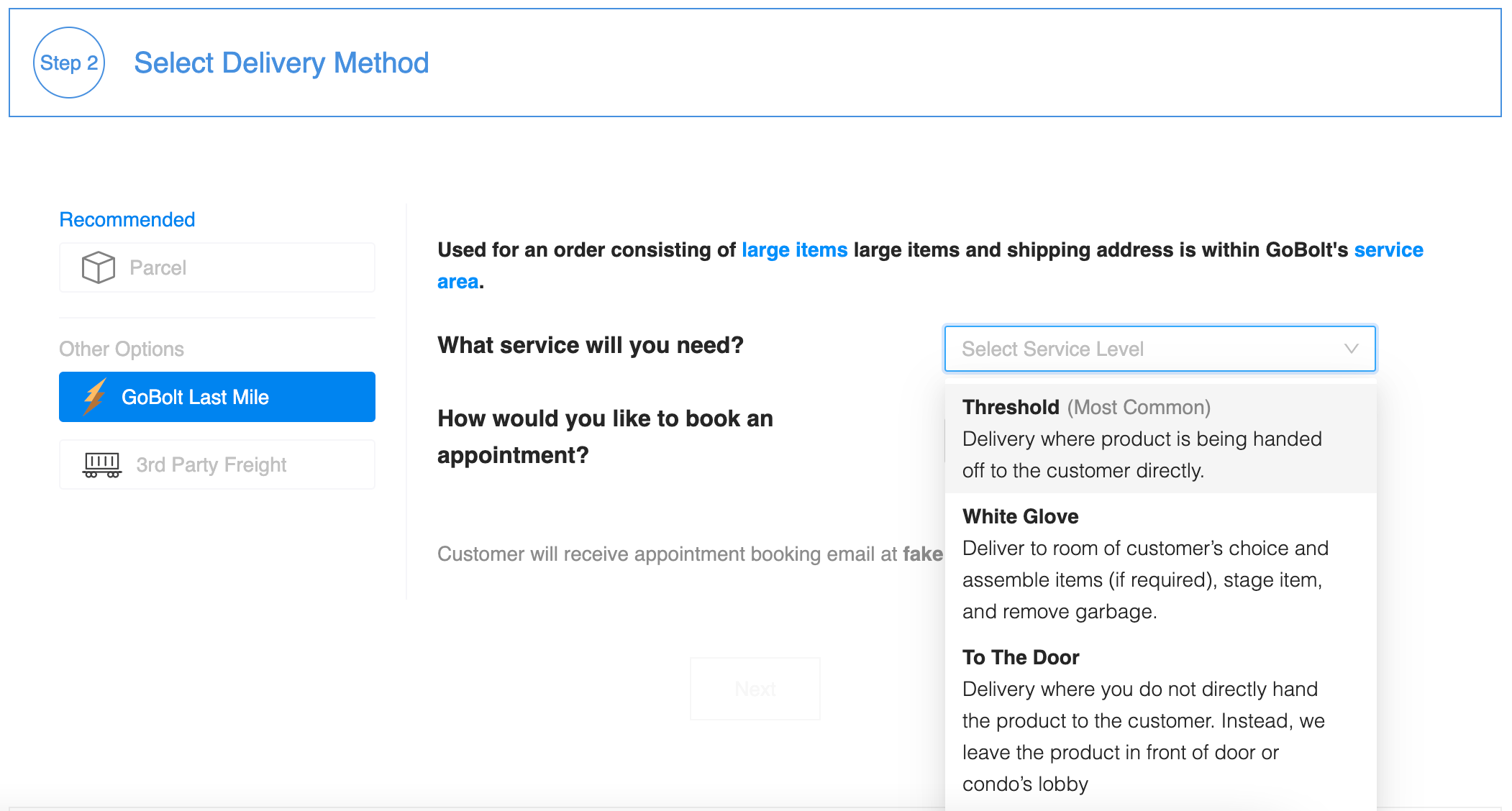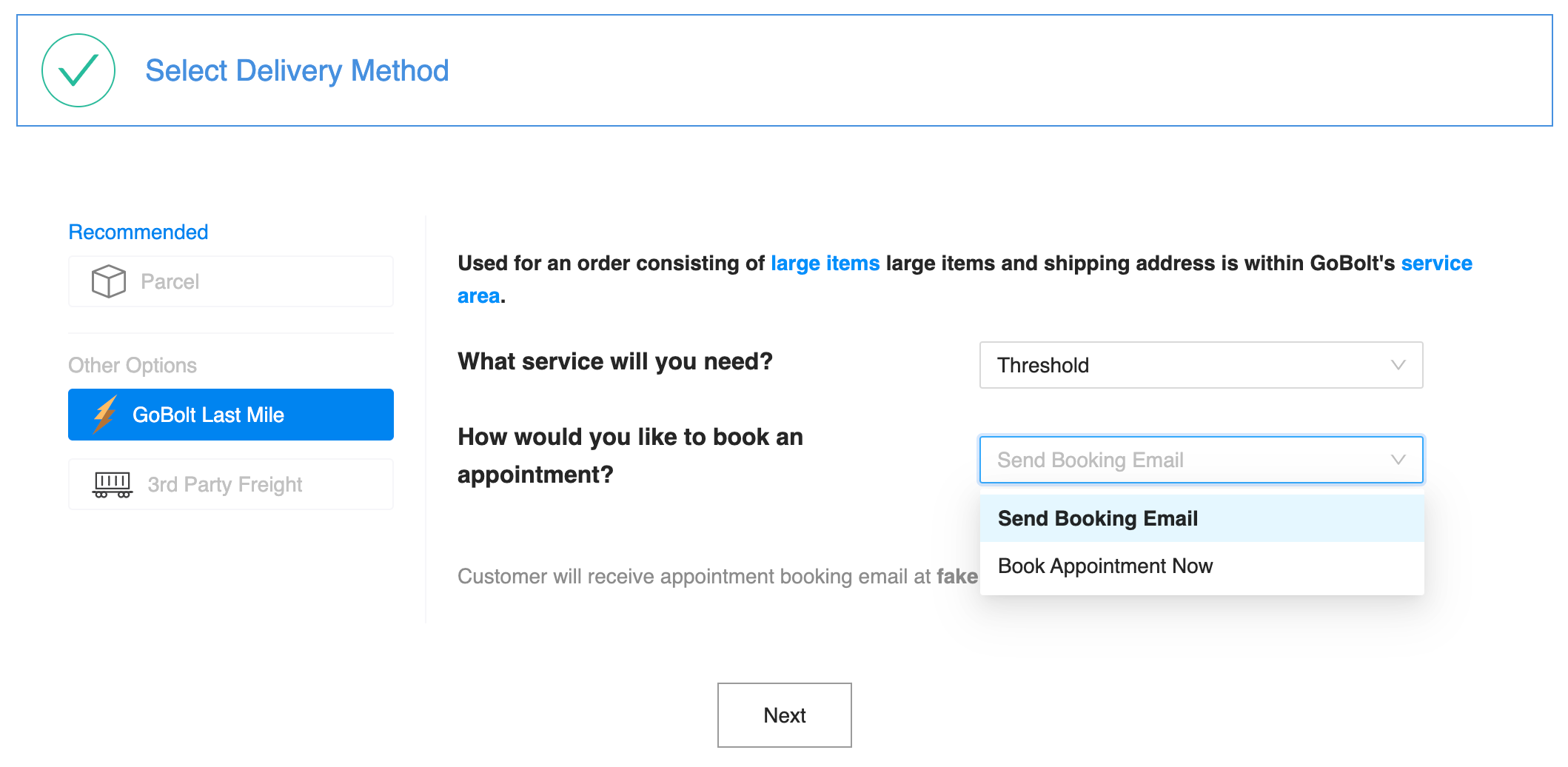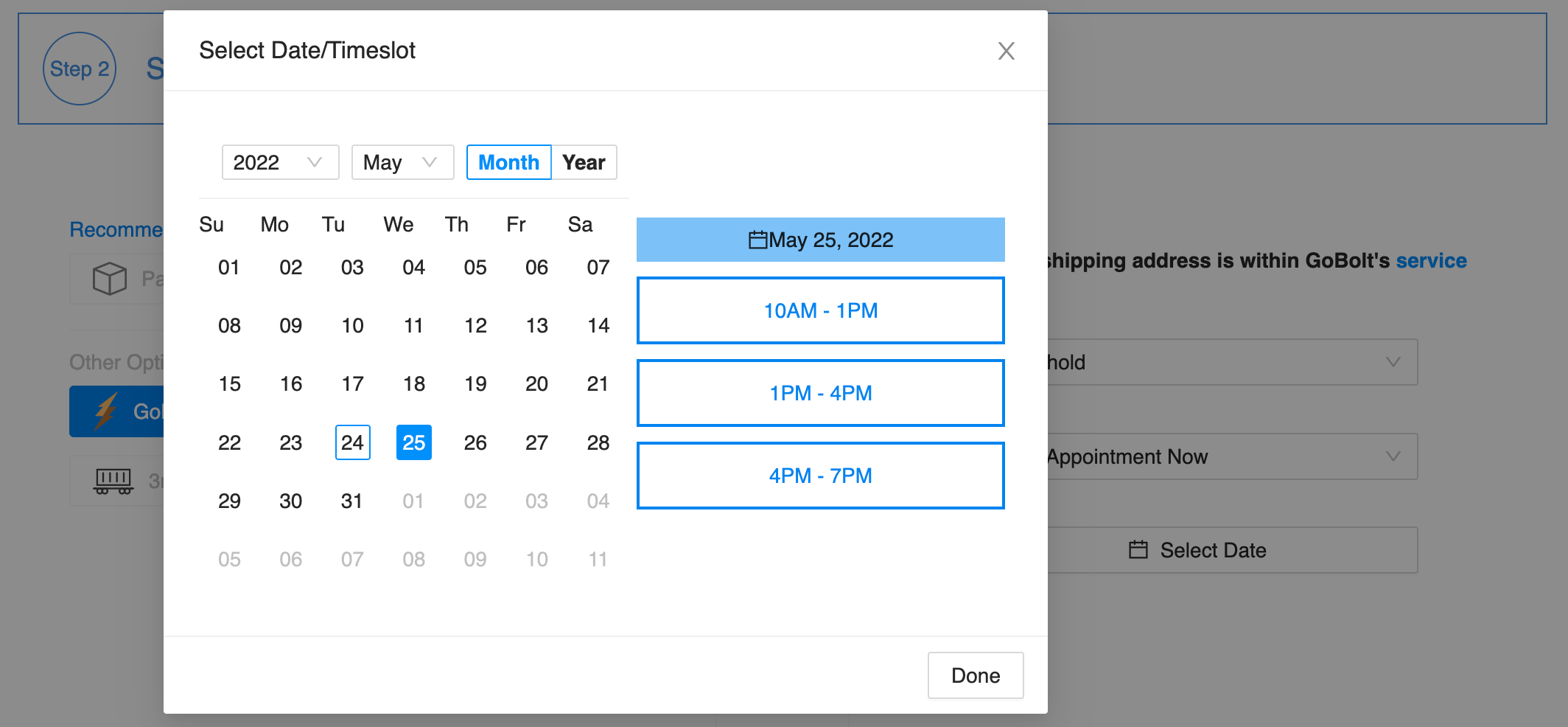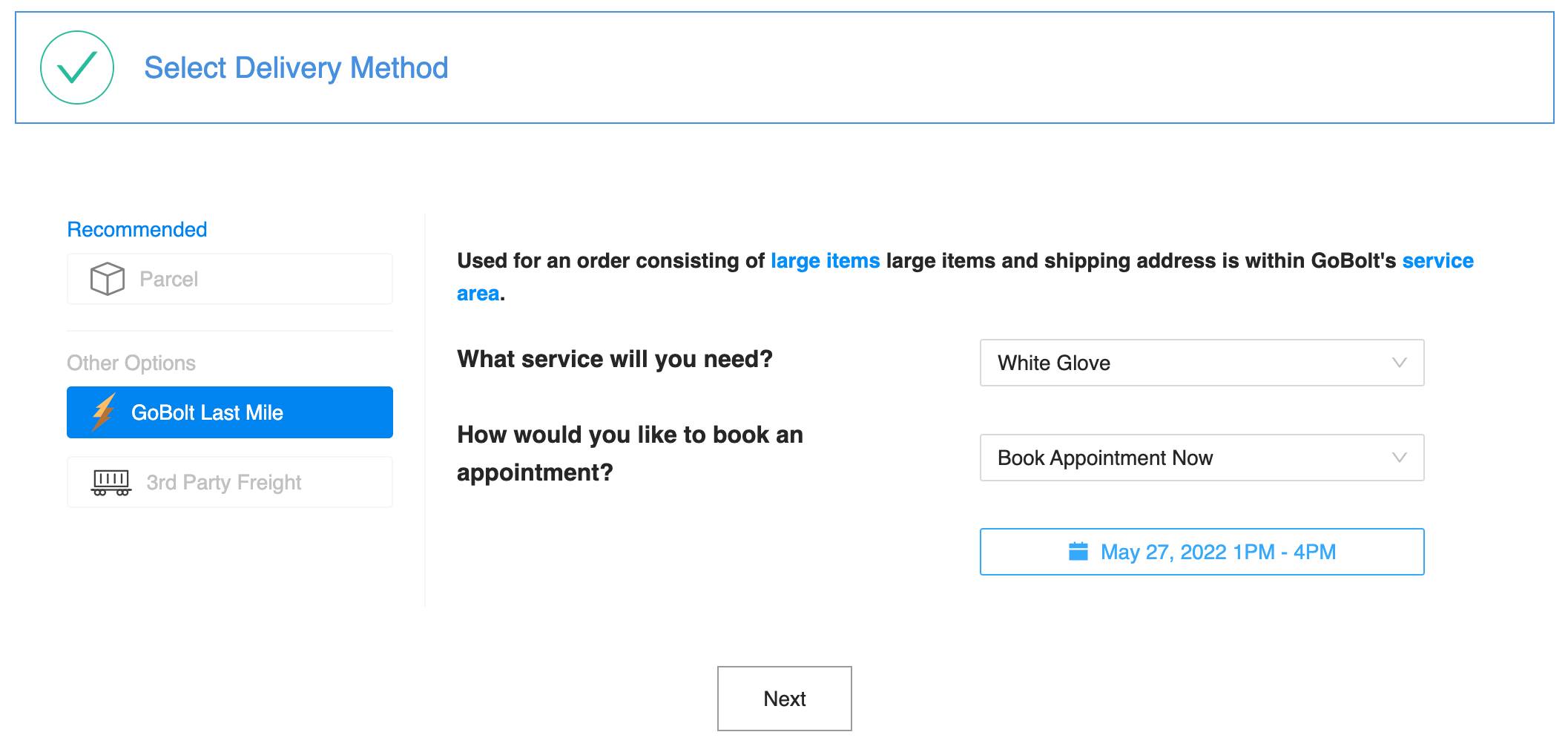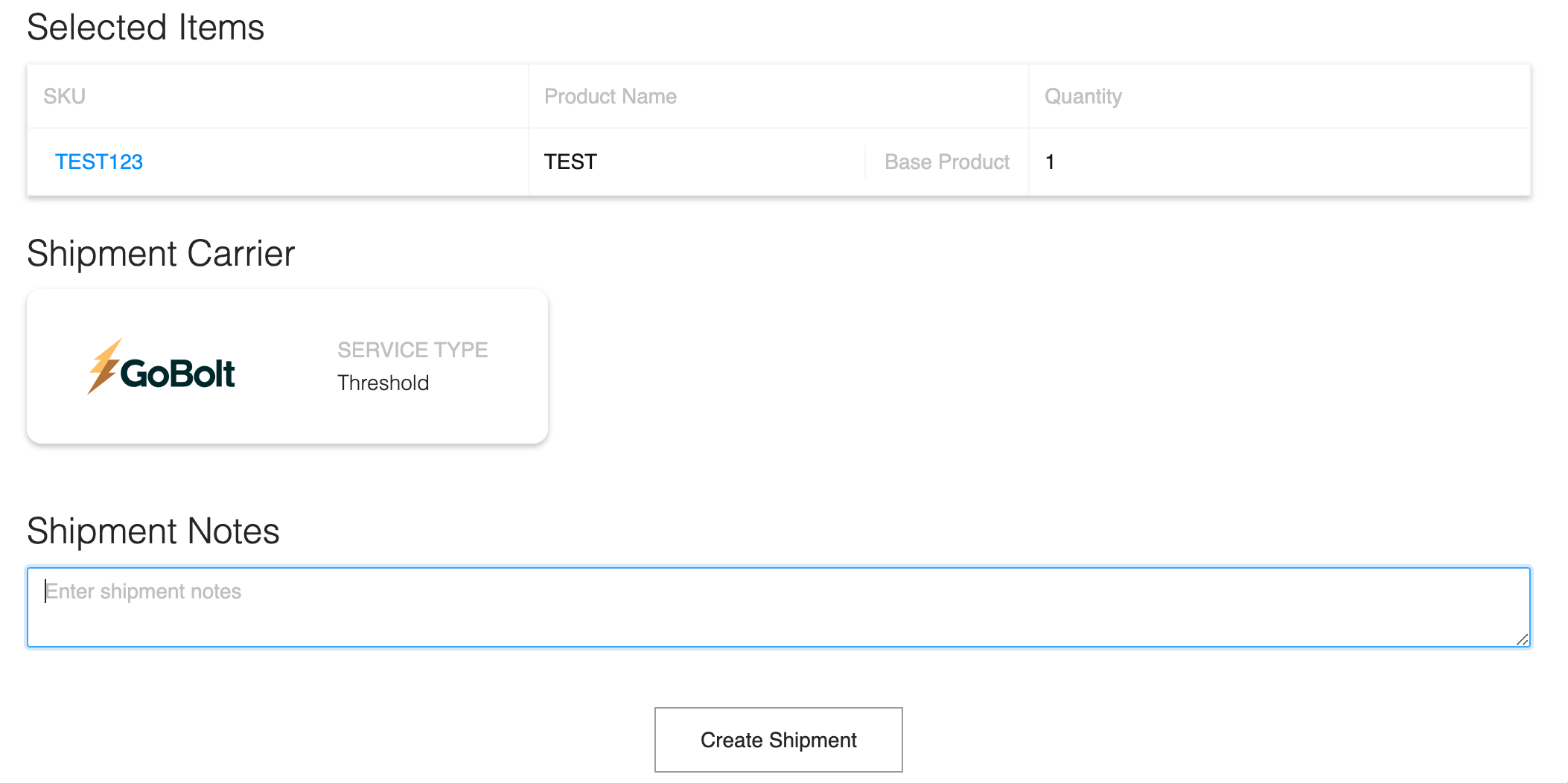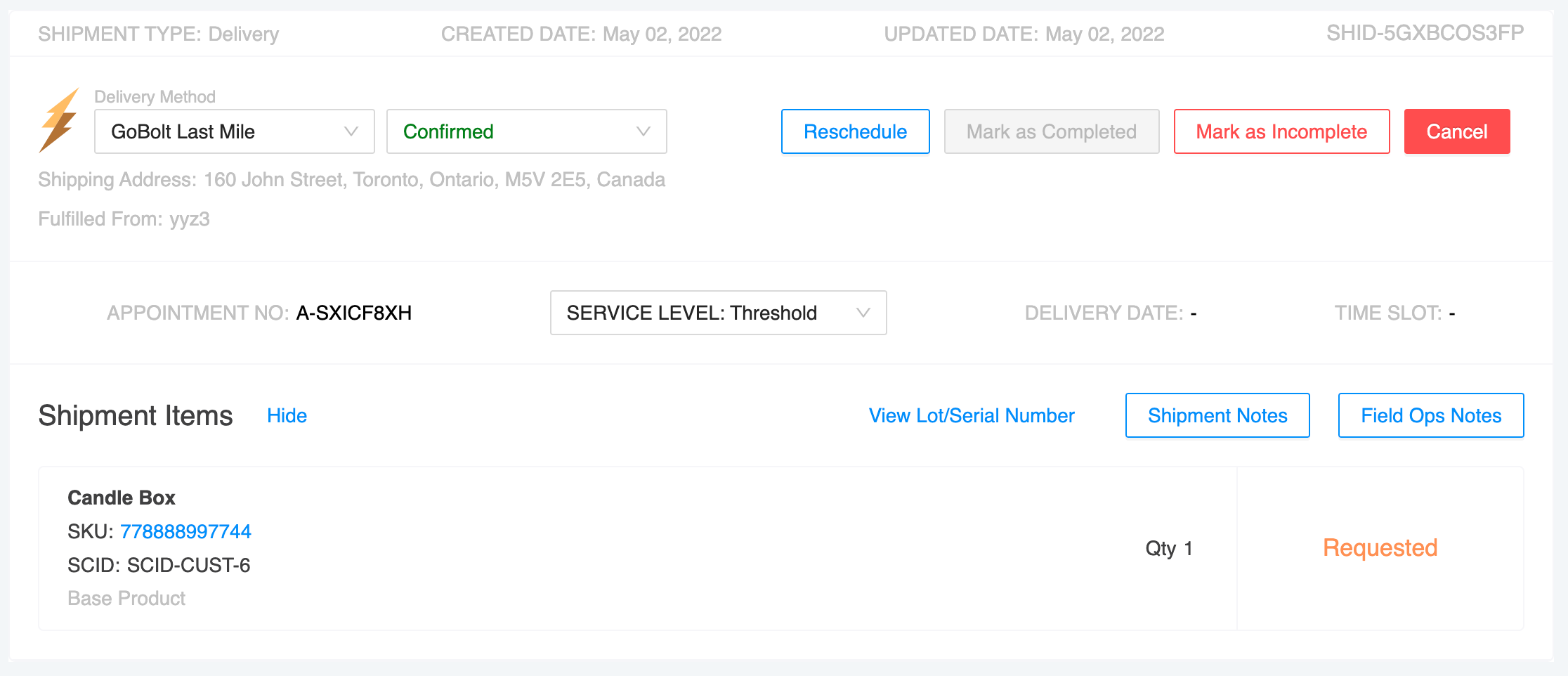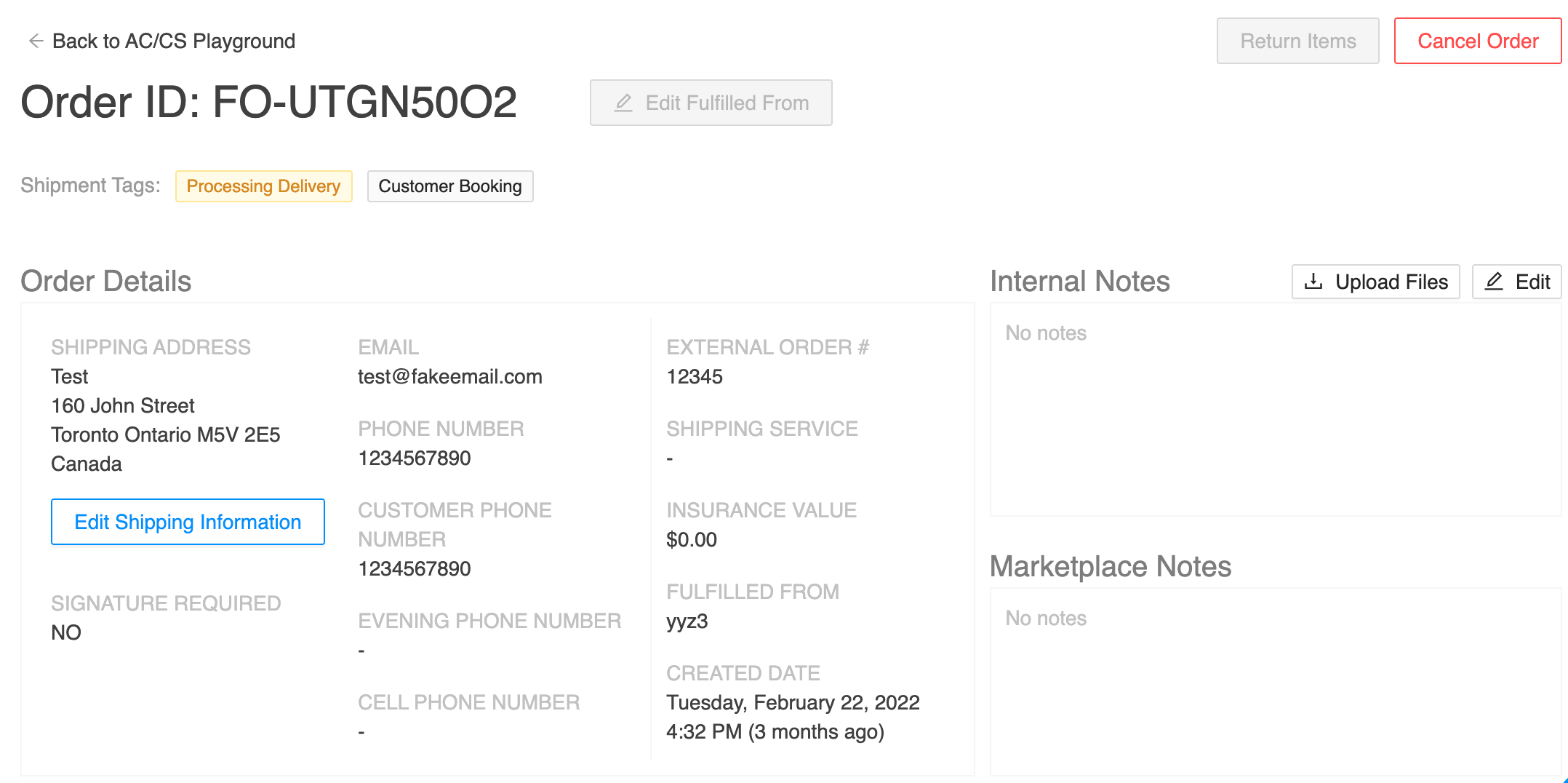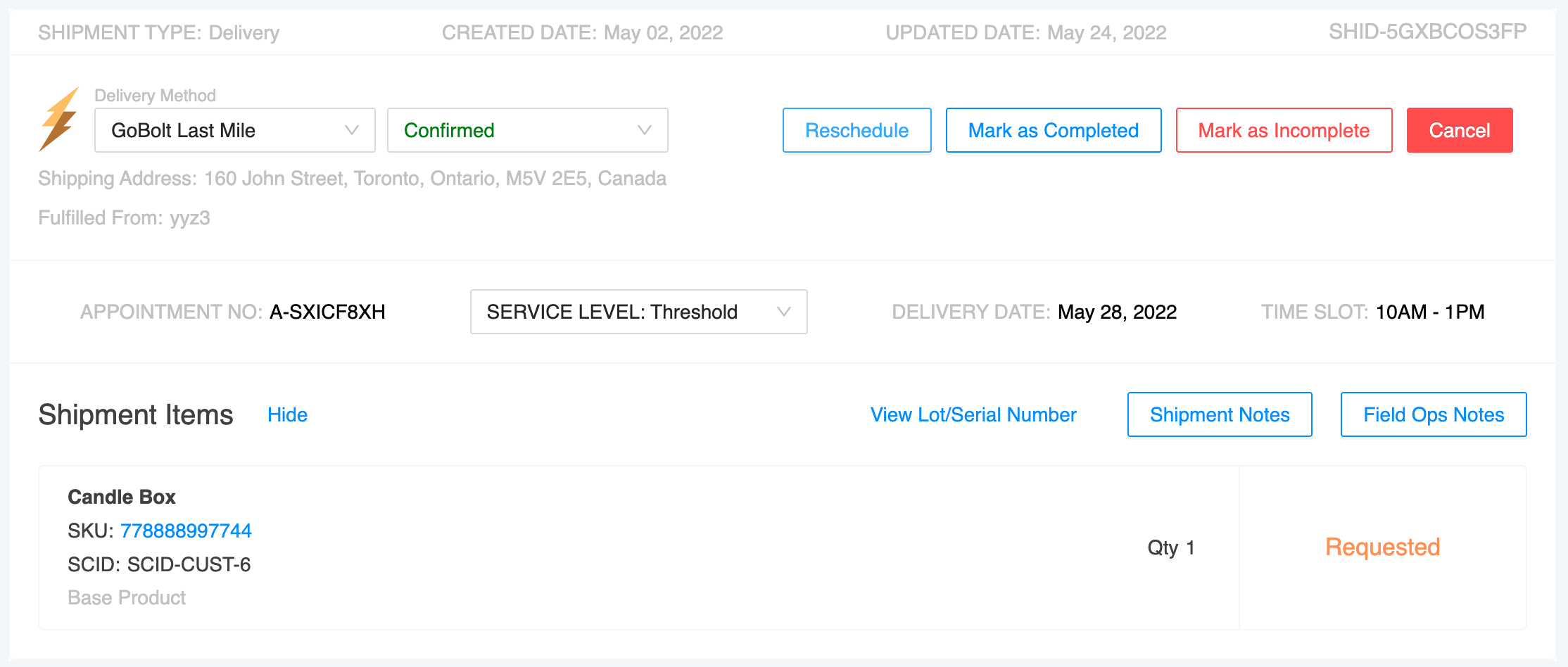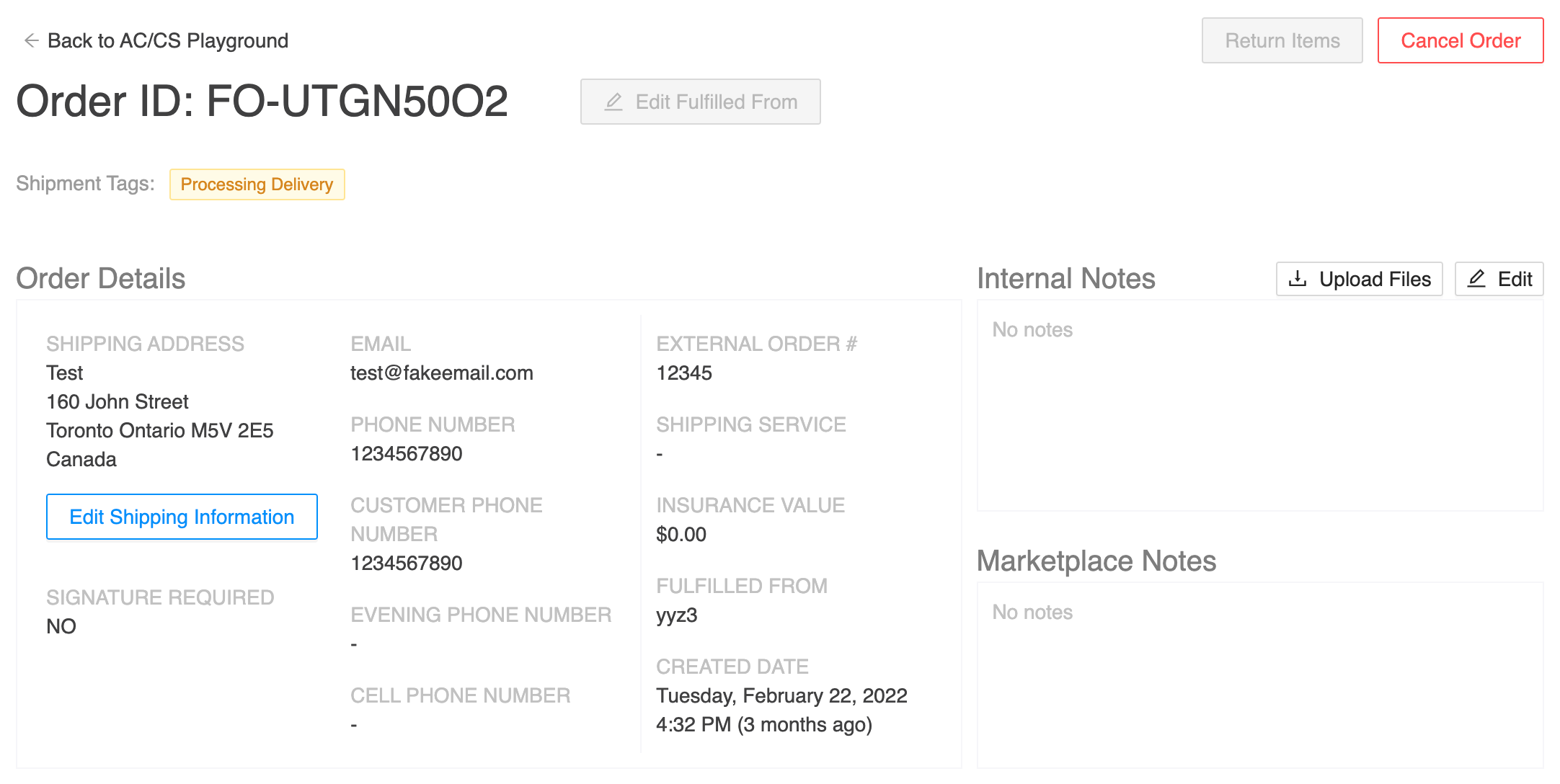Creating Last-Mile Deliveries
To create a last-mile delivery:
Using the end-customer's name, email address, or External Order Number, find the "Ready to Fulfill" order on Sierra. If there is no existing order, please refer to the Creating Orders article for a step-by-step guide on how to create orders.
Scroll to the "Items to be delivered" section and click "Ship Items".
Specify the quantities of the line item(s) you would like to be shipped out or select "Ship All". Click "Next".
Select "Bolt Logistics Last Mile" under "Other Options" for the delivery method.
Specify the service level of the delivery.
If the end-customer would like to book the appointment themselves, please select "Send Booking Email" for "How would you like to book an appointment". Click "Next".
If the end-customer or merchant would like us to book the appointment on their behalf, please click "Book Appointment Now" instead. Click "Select Date" and select an available date and time slot that works best for the end-customer. Click "Next".
Click "Create Shipment" once the details have been reviewed.
If "Send Booking Email" was selected in step six, the "Delivery Date" and "Time Slot" fields under the "Delivery Shipments" section should be blank and the shipment tags of the order should be "Processing Delivery" and "Customer Booking". The "Customer Booking" shipment tag will disappear once the end-customer selects a date and time slot for their delivery.
If "Book Appointment Now" was selected in step six, the "Delivery Date" and "Time Slot" fields in the "Delivery Shipments" section should match what you previously selected and the shipment tag of the order should just be "Processing Delivery".
A system-generated confirmation or booking email will be sent to the "Email" on file under "Order Details".